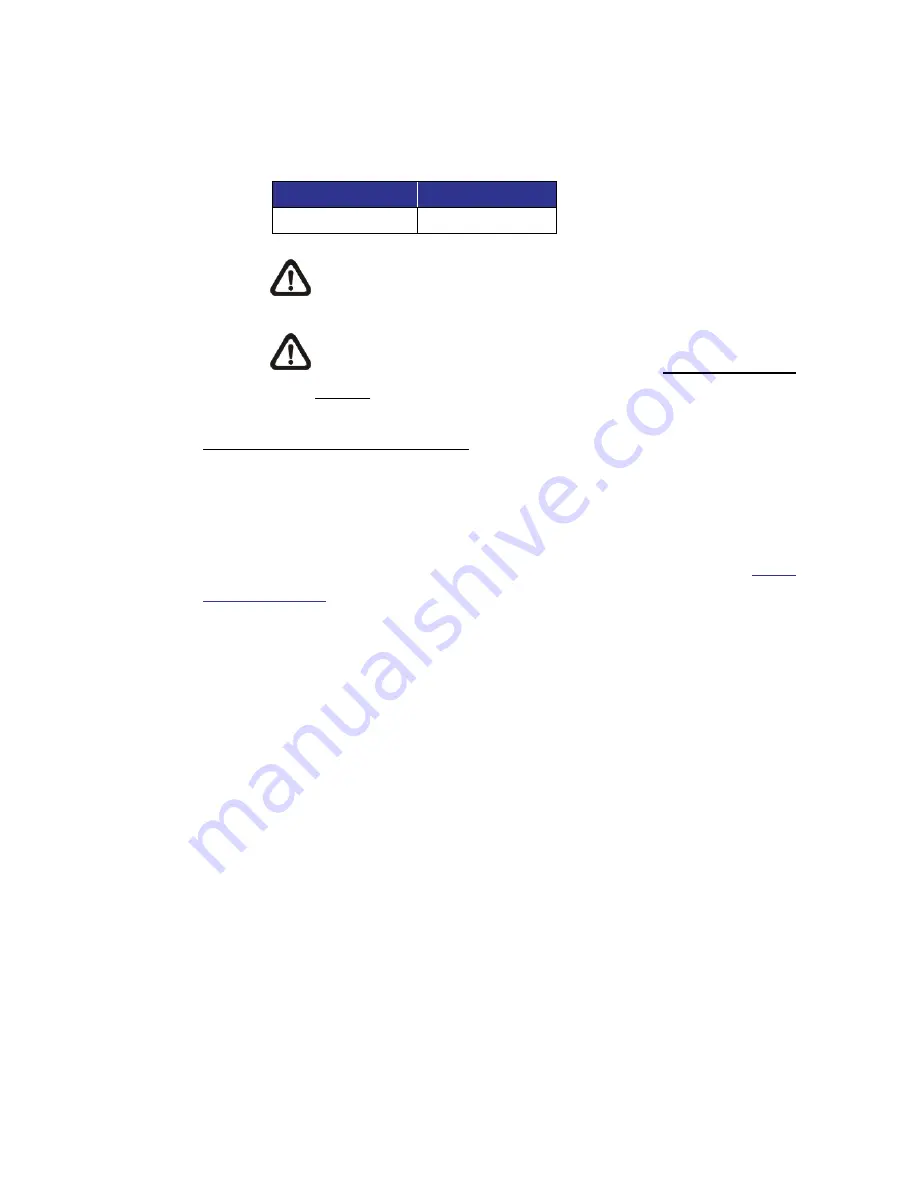
12
Step 8:
A prompt window requesting for default username and password will
appear. Enter the default username and password shown below to
login to the Video Server.
Login ID
Password
admin admin
NOTE:
ID and password are case sensitive.
NOTE:
It is strongly advised that administrator’s password be
altered for the security concerns. Refer to the Camera’s Web UI
Manual in the supplied CD for further details.
Installing Viewer Software Online
For the initial access to the Video Server, a client program, Viewer, will be
automatically installed to the PC when connecting to the Video Server.
If the web browser does not allow Viewer installation, please check the Internet
security settings or ActiveX controls and plug-ins settings (refer to section
Setup
Internet Security
) to continue the process.
The Information Bar (just below the URL bar) may come out and ask for
permission to install the ActiveX Control for displaying video in browser. Right
click on the Information Bar and select <Install ActiveX Control…> to allow the
installation.
The download procedure of Viewer software is specified as follows.
Step 1:
In the Viewer installation window, click on <Next> to start installation.
Step 2:
The status bar will show the installation progress. After the installation
is completed, click on <Finish> to exit the installation process.
Step 3:
Click on <Finish> to close the Viewer installation page.
All manuals and user guides at all-guides.com
















