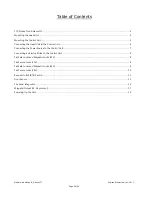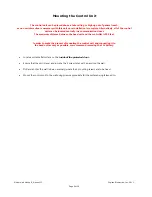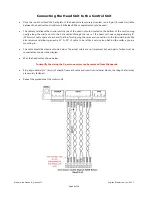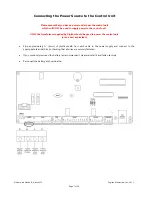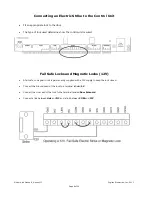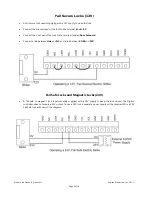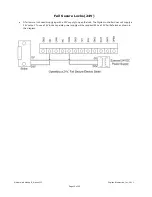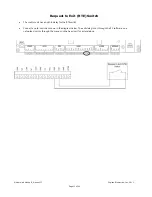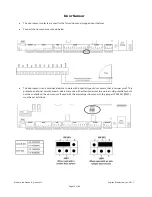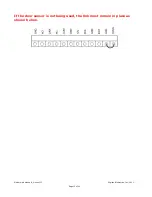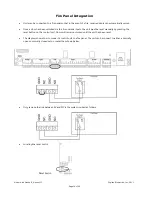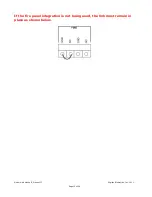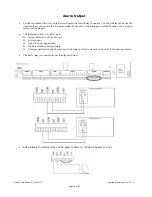Reviews:
No comments
Related manuals for db Nexus II

HCX
Brand: idatastart Pages: 15

OpenEdge 800 Series
Brand: RemoteLock Pages: 27

YDD120
Brand: Yale Pages: 17

AR-323D
Brand: Soyal Pages: 11

Lockwood Optimum
Brand: Assa Abloy Pages: 4

Face ID 2
Brand: FingerTec Pages: 2

UL MAGLOCKS Series
Brand: BEA Pages: 8

L-H300
Brand: Dato Pages: 22

A38EL
Brand: Accuride Pages: 4

La Gard MECHANICAL
Brand: Kaba Pages: 2

LA GARD 1985
Brand: Kaba Pages: 2

Generation E-760 AUTO DEADBOLT ASM Office
Brand: Kaba Pages: 2

630 Series
Brand: Kaba Pages: 20

7006 Series
Brand: Kaba Pages: 32

E-Plex 30 Series
Brand: Kaba Pages: 36

EX3600
Brand: Kaba Pages: 40

E-Flash EF680
Brand: Kaba Pages: 38

T-GUARD SMART LOCK
Brand: VOCOlinc Pages: 13