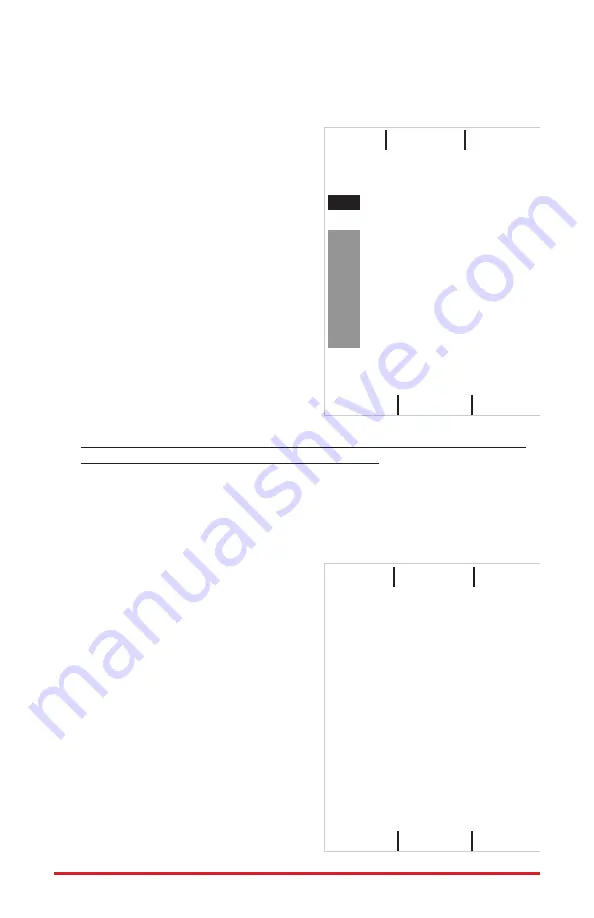
© 2021 Digitrax, Inc.
www.digitrax.com
— 7 —
6.2 Reading and Editing a DS78V's routes:
As for section 6.1,
using a suitable DT602 plugged into LocoNet, press the; Menu>3>4 keys to enter
Route Editor menu. If any DS78V is on LocoNet, the DT602 will beep after
about one second and show "DS7x" routes at the D soft key position.
1. Press the D soft key to now enter the
"Selecting DS7x device:" screen,
2. Rotate the LH encoder knob to under-
line the DS78V to edit routes for.
3. Now press DOWN the LH encoder knob
to read in and display the Routes of the
selected DS78V, as shown in adjacent
"EDIT DS7X Rt#:" screen.
4. The LH encoder knob now selects a
Route# and the RH encoder selects the
black outlined Entry# to edit. Soft A key
will toggle the entry from T to C direc-
tion choice. Numeric keys will change
the SW# in the outlined Entry position.
"Add" soft key allows inserting another
entry at current position and "Delete"
will remove the current entry. The "SW
test" soft key will send just the outlined
switch# and direction to LocoNet.
5. After edit of any Route is complete be sure to press the "Save" soft key to
update this DS78V Route to non-volatile memory. Press "X" to exit.
6. With LocoNet connected DS78V routes have System wide control ability.
6.3 Programming DS78V CVs on LocoNet:
As for section 6.0,
with a suitable DT602, press the; Menu>2>1 keys to enter Operations Mode
programming.
1. Press the F "SWITCH" soft key to enter the "Ops Switch" mode program-
ming screen as shown adjacent. This
example screen shows CV11 selected for
a DS78V with BASE address of SW1.
2. Use the LH and RH encoder knobs to
select the SW#/ADR of the DS78V to
modify a CV on. A DS78V's CV11 to
CV15 access the 40 OPSW bit settings.
3. For example; press the "CVDATA" soft
key at CV11 to change to CV data entry,
press the number 6 then press "WRITE".
This now configures the 8 OPSW bits of
CV11 to 6, forcing this DS78V to change
to semaphore mode with eight 3-posi-
tion outputs. A value of 02 in CV11 sets
default 2-position mode.
4. Be careful changing the values in
CV11,12,13,14 and CV15 since the 8 bit
data number 0-255 in these CV's actu-
EDIT DS7X Rt#:
01 of 16
Entry#
TOP of 8
0100
c
0224
t
Thrown
Add
Save
Delete
DS7X Edit: LH knob selects
SW test
CS Rt
DS78V
8 # 3122
CV Program Menu A:
CV Number:
CV data:
0011
0000
Ops Switch ADR: 0001
LOCO
CVNUM CVDATA
DONE








