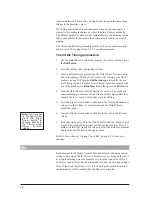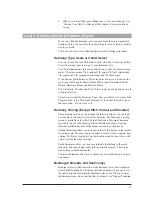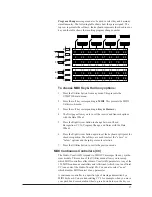26
Harmony Editing
The Studio Vocalist EX has automatic functions capable of producing
musically correct harmonies and a large number of factory programs
crafted to fit many performance situations. There may be, however,
instances where the factory harmonies need to be edited to to suit your
requirements.
The Studio Vocalist EX allows you to shape the harmonies from the
point of replacing one chord type with another in a Chordal harmony pro-
gram for example, to the point of determining exactly which notes the
Studio Vocalist EX generates for any series of input notes in a Scalic har-
mony program.
Harmony styles work in a slightly different way from the humanizing
styles. Where only one Detune or Vibrato style can be assigned to a par-
ticular program, there are 8 different harmony styles assignable per pro-
gram that can be called up using the softkeys.
We will divide the harmony editing section into 3 levels for simplicity:
Level 1.
Changing the Softkey assignments of Harmony Styles
Level 2.
Editing Harmony Styles
Level 3.
Customizing Harmony Styles
Level 1: Changing the Softkey Assignments of Harmony Styles
This is the simplest level in which to modify the harmony component of
a program. You have a choice of pre-programmed harmony styles that
can be attached to the various programs to suit your needs.
Assignment of Harmony Styles to Softkeys
Each of the eight softkeys can be re-designated to enable a different har-
mony style when pressed. The same styles can be shuffled or a different
style can be chosen for a particular softkey.
An example could be if you have chosen a program that produces a
Chordal harmony with the voicing you want but it doesn’t have an aug-
mented 7th chord assigned to any of the softkeys, you could change its
assignment from something you don’t need such as a diminished 7th.
Changing the Style Assigned to a Softkey:
1.
Use the Data Wheel to select the program you want to edit and press
the
Edit button
.
2.
Press the softkey that corresponds to the Harmony parameter. The
LCD shows the the current softkey selected by an arrow, its harmo-
ny style in quotation marks, and the other softkey assignments.
3.
Press the softkey you want to reassign. The style display shows the
key’s current assignment.
4.
Turn the Data Wheel to select a different harmony style. You have a
number of different styles to assign to each softkey. See “Style Type,
Scale or Chord Select” described below for their descriptions.
5.
If you want to reassign another softkey, press it and repeat step #4.
Summary of Contents for STUDIO VOCALIST EX
Page 1: ...EX Version 1 10 ...
Page 6: ...4 ...