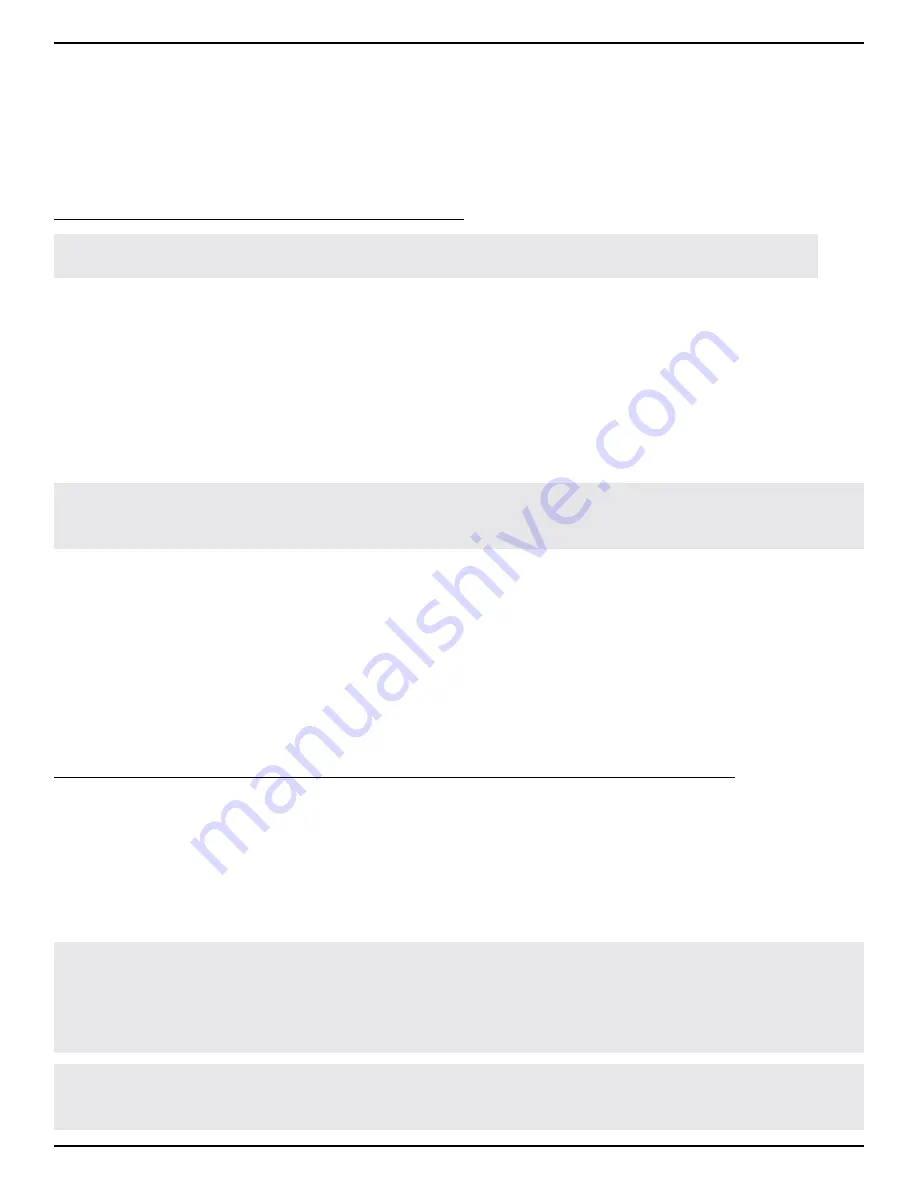
27
Advanced Features and Tips
Advanced Features and Tips
Enabling Count-In and SilentClear
The SDRUM has a count-in feature that can be used to provide a 1-bar drumstick count-in before a song begins
playing. When the count-in feature is enabled, so is SilentClear. The SilentClear feature allows songs or song parts
to be cleared without momentarily initiating playback.
To enable/disable the count-in and SilentClear features:
NOTE: The SDRUM must be taught at least one song part for the count-in feature to become available.
1. With playback stopped, press the PART (VERSE, CHORUS, or BRIDGE) button to select the first part that
will be played for the song. The button for the currently selected part will be brighter than all the others.
2. Press and hold the currently selected PART button for ~2 seconds to toggle the count-in/SilentClear
features on or off. The PART button will begin flashing at the rate of the selected part's tempo when the
features are enabled.
3. Press the FOOTSWITCH to start the count-in.
4. After the 1-bar count-in, the selected part will start playing and you can play along with it.
NOTE: When enabling or disabling the count-in and SilentClear features, the setting will be remembered,
even after changing songs and power cycling the SDRUM.
Automatically Generating a Bridge Drum Pattern
You may have noticed that, by default, the SDRUM automatically generates a chorus drum pattern whenever you
teach it a verse drum pattern. This is indicated by the VERSE LED lighting solid bright amber and the CHORUS
LED lighting solid dim red when an empty song is selected (SONG LED off). Although the chorus pattern is
generated automatically by default, the bridge pattern is not and must either be taught separately, once the
verse/chorus has been taught, or enabled to be taught along with the verse and chorus.
To automatically generate a bridge drum pattern when teaching the verse and chorus parts:
1. Select an empty song. See
'Creating a New Song' on page 24
for instructions.
2. Press the BRIDGE button. The button should now be lit.
3. Press the VERSE button to again select the verse part to teach. The BRIDGE button will now light dim
green, indicating it will automatically be taught a part when the verse is taught.
4. Teach the verse drum pattern. When done, a complete song with verse, chorus, and bridge will be created.
TIP: The automatically generated bridge drum pattern will mirror the verse drum pattern. Try changing the
right-hand drum element using the HATS/RIDES encoder to differentiate it from the verse. For example,
change from a hi-hat to a ride cymbal and change the sub-beat timing. Note that settings can also be pre-
selected before teaching drum patterns. See the following pages for more information.
TIP: Automatically generated chorus and bridge drum patterns can be cleared if you decide to create
custom patterns for those parts after teaching. See
'Clearing a Song Part' on page 23
for more information.
Summary of Contents for SDRUM
Page 1: ...OWNER S MANUAL...


























