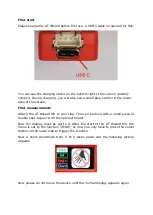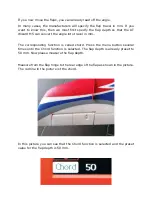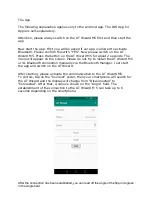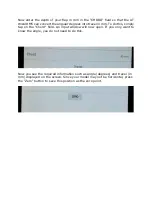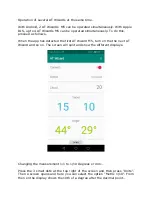First start
Please charge the AT Wizard before first use. A USB C cable is required for this.
You can see the charging status on the bottom right of the screen (battery
symbol). During charging, you will also see a small plug symbol in the lower
area of the screen.
First measurements
Attach the AT Wizard M5 to your flap. This can be done with a small piece of
double stick tape or with the optional holder.
Now the display must be set to 0. After the start of the AT Wizard M5, the
menu is set to the function "ZERO", so now you only have to press the select
button on the lower side to trigger the function.
Now a short countdown from 3 to 0 takes place and the following picture
appears.
Now please do not move the device until the normal display appears again.