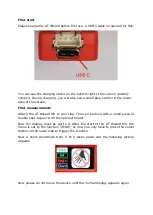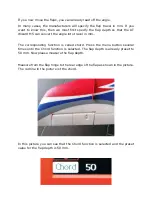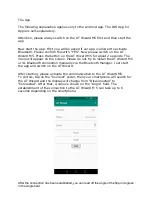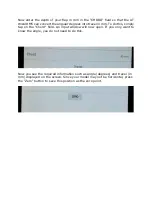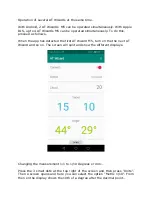Calibration menu
Sometimes it is necessary to Calibrate the accel sensors inside the device.
This is done thru a setup menu.
How to Proceed?
1.
Turn Devise off
2.
Turn upside down (display downwards)
3.
Now press in the following sequence : 1 M5 button and hold / 2 secondary button and
hold / 3 power button and hold.
4.
You will hear a series of beeps
5.
Lay the device flat on its back on a level surface you will see the following screen and a
red bar is slowly „timing out “from right to left.
6.
7.
After the Red line timing out turn the device on ist side (see picture)
8.
As soon the red line is also timed out turn the device upwards with the USB connector
towards up (see picture)