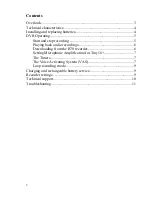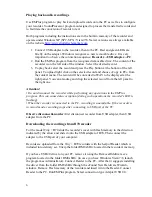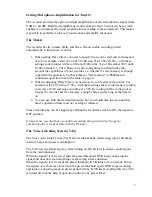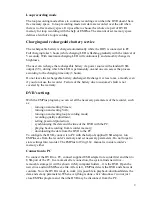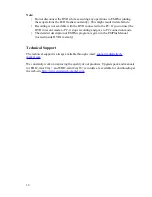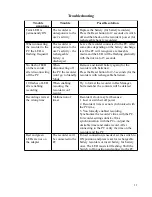In case of signal level exceeding the preset threshold, indication while recording with
VAS is the same as during standard recording (two series of flashes). In case of signal
below threshold (silence), there is constant faint glow of LED.
When uploading record onto the PC, you can specify the operations with pauses: save
them in the file uploaded or not. If you save pauses, the duration of the resulting record
will correspond to the actual one, and the fragments when the signal was below threshold
will be played back silent. If the pauses are not saved, then the resulting record will
consist of recorded parts only (signal exceeds the threshold). These parts will be played
one after another without interruption.
Configuring VAS
Voice Activation System (VAS) is configured in the EMPlus program by changing two
parameters: VAS threshold level and VAS time.
VAS level can be adjusted from 0 to -55 dB. 0 dB corresponds to very low sensitivity
(the device records only very loud sounds) and the value of -55 dB to very high
sensitivity (the slightest rustle is enough for the recorder to start recording). The best of
VAS is achieved experimentally. You can start by setting VAS level at - 20 dB (after you
have changed the settings, do not forget to press the button «Apply changes to the
Recorder»).
After disconnecting the recorder off the PC enable recording and place it in the
conditions similar to the planned recording (for example, lecture in a classroom). With
the level of VAS properly configured, after the desired signal, the recorder switches to
record mode which will be indicated by a LED flashing. If desired signal stops, and the
VAS time is up, the recorder switches to Signal Standby mode.
If in case of silence, the recorder does not go to Signal Standby Mode and continues
recording, VAS level is to be changed to be closer to zero (if it was -20 dB, now it should
be set at -17 dB).
If when desired signal appears the recorder does not go to Record Mode, the level of
VAS should be changed to be closer to -55 dB (if it was - 20 dB, now you need to set it at
- 25 dB).
VAS time is adjusted from 1 to 15 seconds. If you set VAS time at 1 second, the record
within the file will be divided into many pieces with the pauses in conversation for more
than 1 second. If you set 15 seconds, after any knocking the recorder will continue
recording silence for 15 seconds. The best of VAS is achieved experimentally, but for
most cases the value of 7 seconds is enough.
If VAS operates together with timers, you don't have to enable recording as it starts
automatically with the timer, providing that you synchronized the recorder's time with the
time on the PC.
8