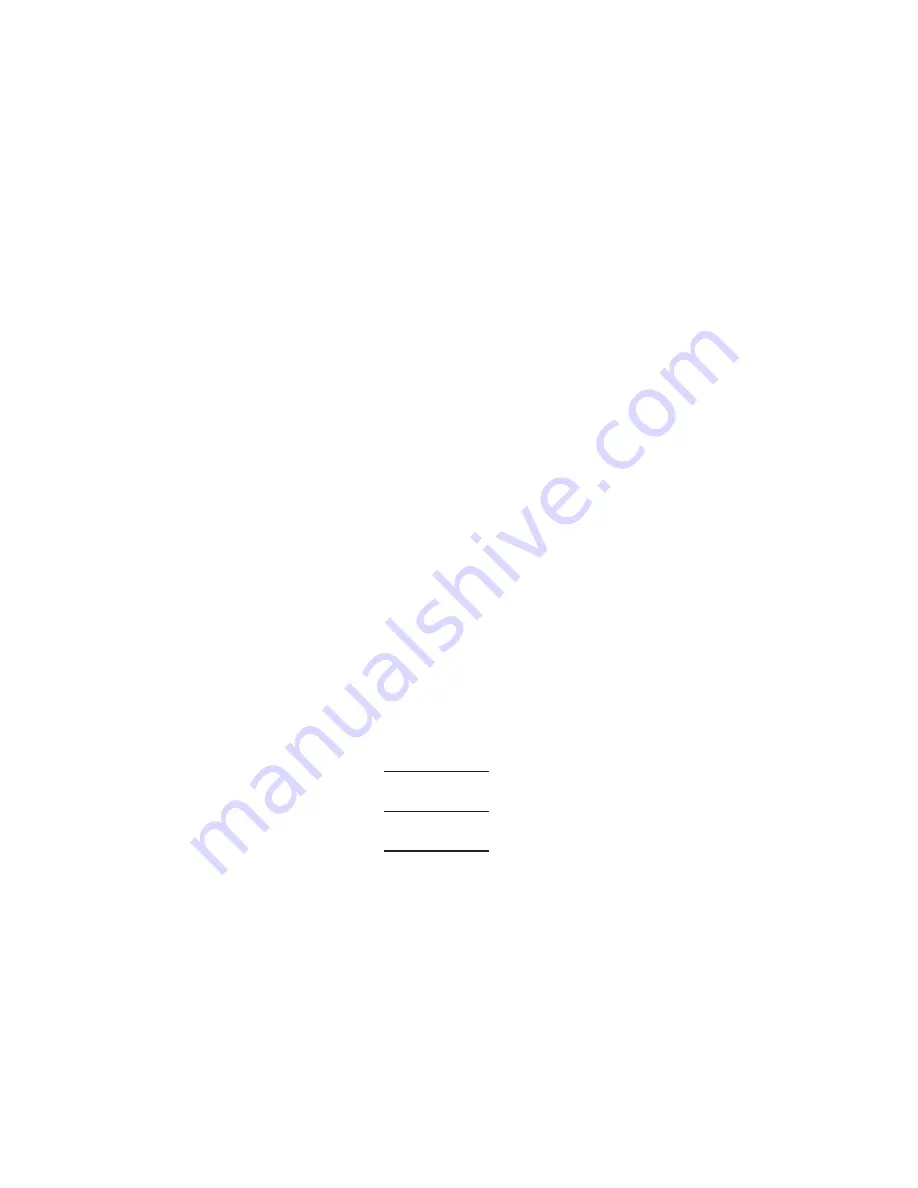
Reset Button
LAN Connections
12V Connection
If a factory reset is required for the IPEXCB, press and hold the reset button for five seconds to
restore the IPEXCB to factory settings. This reset will change the default IP address of the IPEXCB
back to the factory default IP address.
LAN1(AV/PoE) is used to connect the IPEXCB to the Ethernet switch. The default IP address for
LAN1 of the IPEXCB is 169.254.1.1.
LAN2(CTRL) is used to connect the IPEXCB to a third party control system. The default IP address for
LAN2 of the IPEXCB is 192.168.11.243.
The 12V connection on the right side of the RS232 connector can provide up to 500 mA of 12V DC
to an external device.
RS232 Connections
The IPEXCB features two RS232 connections: Debug and Control. The Debug connection will
only communicate with the IPEXCB and will not control any encoders or decoders. The Control
connection will communicate with Digitalinx IP devices on the A/V network switch.
To use the RS232 control transport capabilities of the IPEXCB, connect the TX, RX, and ground
control signal wires to the middle RS232 connections on the removable 6-pole terminal block.
Consult the manual of the control device to determine which pins the TX and RX signals are carried
on. Be sure to always connect TX to RX and RX to TX.
The RS232 control ports require a standard straight-through serial cable for operation. The default
settings for the RS232 ports are:
•
Debug connection: 115200 baud, 8 Data Bits, 1 Stop Bit, Parity = none
•
Control connection: 9600 baud, 8 Data Bits, 1 Stop Bit, Parity = none
While the IPEXCB requires RS232 commands to be sent to it at 9600 baud through the control
TX
G
RX
RXD
TXD
GND
IPEXCB
Third Party
Control System




















