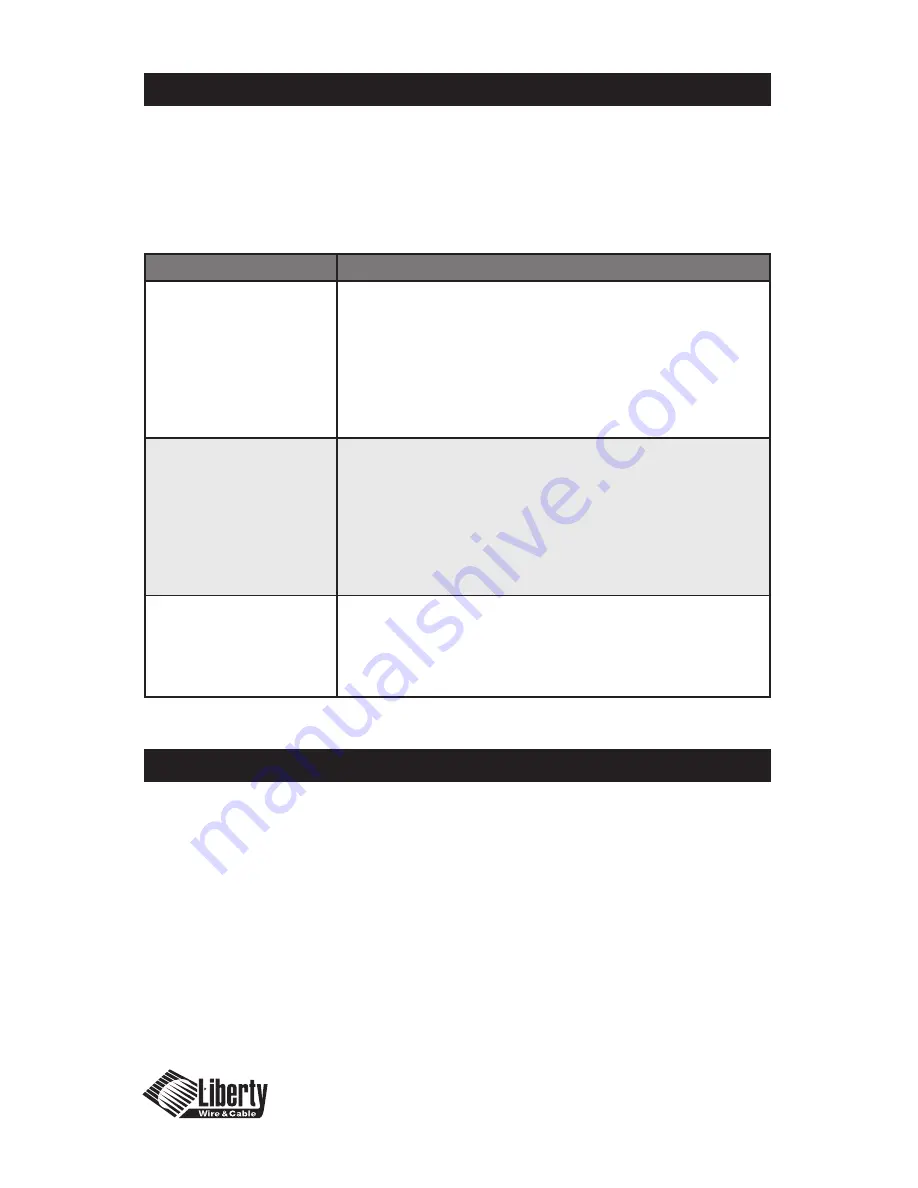
1-11
Troubleshooting
The Digitalinx™ Fiber Optic Extender is designed for years of trouble free
service, please reference the troubleshooting chart below if experiencing
issues with the device.
Troubleshooting/Customer Service
Symptom
Solution
Black Screen
1.) Check all AC and DC plugs for Connectivity, Ensure all power
LED’s are indicating power is present. Check RJ45 plugs to
ensure connectivity.
2.) Ensure the TX unit is plugged into the source and the RX unit
is plugged into the Display.
3.) Ensure the Status LED is green on both units.
4.) Check the Source and Display to ensure they are operating
properly and powered correctly.
Image Distorted or
Displaying Digital
Articles and Noise
1.) Ensure the resolution is set correctly between source
and display. The resolution must be less then or equal to
UXGA@60HZ.
2.) Reboot the system in the correct sequence shown in the
installation section of the manual.
3.) Power down, disconnect and reconnect the optical
connections and DC power adapters and power back up in
the correct sequence.
No illumination
Status LED
1.) Check Polarity of LC Plugs. Visually check fiber color codes to
ensure LC cables were built correctly. A-A, B-B etc.
2.) Power down units and clean Fiber receptacles, LC end faces.
Reconnect and power back up in correct sequence shown in
installation section.
Customer Service
Liberty Wire and Cable
11675 Ridgeline Drive
Colorado Springs, CO 80921
If you have issues, questions, or require assistance with the use of this
device please contact Liberty Wire and Cable with any of the following
contact points:
Phone: (800) 530-8998 and ask for
technical assistance.
Email: [email protected] and indicate
in Subject Line “Technical Assistance”































