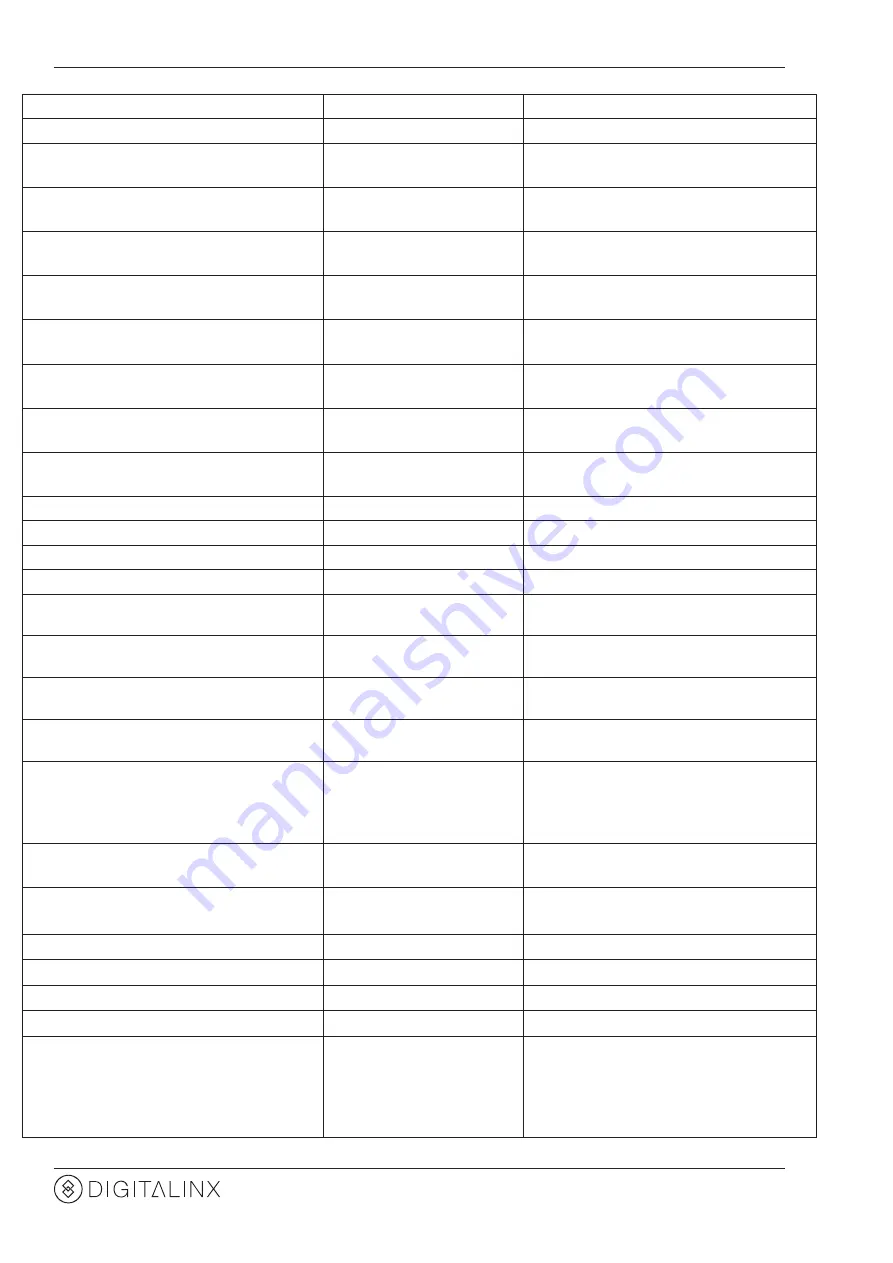
DL-44E-KIT Installation Guide
18
Description
Command Example
Response
Reset to factory default.
%0911.
Factory Default
Check the command sent by port 1 when
PWON.
%9951.
Port 1:data when PWON
Check the command sent by port 2 when
PWON.
%9952.
Port 2:data when PWON
Check the command sent by port 3 when
PWON.
%9953.
Port 3:data when PWON
Check the command sent by port 4 when
PWON.
%9954.
Port 4:data when PWON
Check the command sent by port 1 when
PWOFF.
%9955.
Port 1:data when PWOFF
Check the command sent by port 2 when
PWOFF.
%9956.
Port 2:data when PWOFF
Check the command sent by port 3 when
PWOFF.
%9957.
Port 3:data when PWOFF
Check the command sent by port 4 when
PWOFF.
%9958.
Port 4:data when PWOFF
Check the system locking status.
%9961.
System Locked/ Unlock!
Check the power status
%9962.
STANDBY/PWOFF/ PWON
Check the working mode of infrared carrier.
%9963.
Carrier native/ Force carrier
Check the IP address.
%9964.
IP:192.168.0.178 (default)
Check the connection status of the inputs.
%9971.
In 01 02 03 04
Connect Y Y Y Y
Check the connection status of the outputs.
%9972.
Out 01 02 03 04
Connect Y Y Y Y
Check the HDCP status of the inputs.
%9973.
In 1 2 3 4
HDCP N N N N
Check the I/O connection status.
%9975.
Out 01 02 03 04
In 04 04 04 04
Check the output resolution.
%9976.
Out 1 1920x1080
Out 2 1920x1080
Out 3 1920x1080
Out 4 1920x1080
Check the status of digital audio of output
channels.
%9977.
Out 1 2 3 4
Audio Y Y Y Y
Check the HDCP compliant status of the
inputs.
%9978.
In 01 02 03 04
HDCPEN Y Y Y Y
Lock the channel [x], X=1~4
I-Lock[X].
Channel[x] Lock!
Unlock the channel [x], X=1~4
I-Unlock[X].
Channel[x] Unlock!
Lock all channels
A-Lock.
All Channel Lock!
Unlock all channels
A-UnLock.
All Channel Unlock!
Check the lock status of all channels.
Lock-Sta.
Channel 1->1 Lock!
.....
Channel 2->1 Unlock!
.....







































