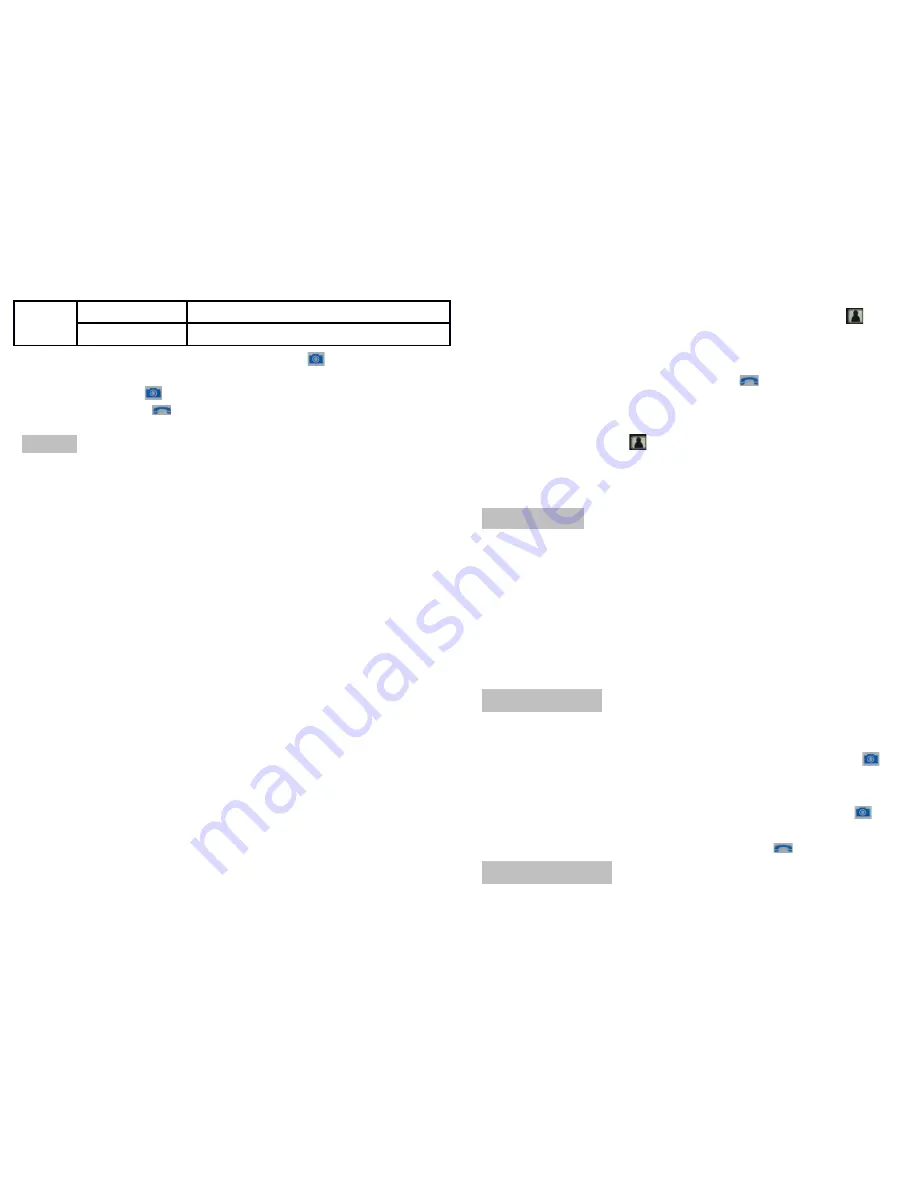
Power supply
DC5V 1A
Transmission Range
600 meters in open area
(4) Delete images
: in photo viewing status, press image button( ) and "Delete Photo or
Not" appears on screen. Click left/right button to choose "Y (single pic)", "N (no)" or "ALL
(all pics)". Press image button( ) to confirm deleting single or all photos. After single
image deletion, press intercom key( ) to return standby status; if all are removed, monitor
auto comes back to standby.
Pairing
In monitor's power off state, long press power switch to boot monitor and screen
displays "Welcome"; then quickly press power switch 3-4 times; "Pairing" shows on
screen and blue light continuously blinks. At this time, monitor is in pairing status.
Long press outdoor unit's Reset key, there is a “DI” sound and unit's blue indicator
flashes. When there is a “DU” sound from outdoor camera and monitor shows
camera's image, pairing is finished. Otherwise, re-pairing is needed.
If 2 or 3 monitors need pairing, after the first monitor is paired, make 2nd monitor
into pairing status and continuously fast press Reset button 2 or 3 times. If camera
tips "DU~DU", then 2nd monitor is paired. When there is "DU~DU~DU" sound from
outdoor unit, the 3rd monitor is paired.
After the 2nd or 3rd monitor are paired, please make a call. If all can display
camera's image, then pairing is successful.
Note: long press outdoor unit's Reset key till there is a “DI” sound to
clear pairing. Indoor monitor can't clear pairing.
If tamper alarm occurs during pairing, please fix camera well into rain
cover and press monitor's intercom key to eliminate alarm.
One outdoor unit can be paired with max 3 monitors.
(4). Surveillance
In standby status, press any key to brighten screen, then click monitor key( ) into
surveillance state. Image and voices from outdoor camera can be transmitted to indoor
unit. This status can last 30 seconds; if no operation in 30 seconds, monitor will auto back
to standby state. In surveillance status, press intercom key( ) to enter intercom state and
re-press intercom key to ring off.
(5). Outdoor unit’s intercom and beep volume adjustment
Press monitor's surveillance key( ) to enter surveillance state, click monitor's right key to
adjust outdoor unit's intercom volume and touch left button to adjust camera's beep
volume.
Battery Level
Monitor's battery power: in bright screen state, battery symbol in upper right corner
indicates monitor's battery level. If it is low power, the symbol changes to red and work
indicator blinks blue one time per 1 second. Charge indicator is red during charging and off
after full charge.
Camera's battery power: in intercom status, small battery symbol in screen's upper right
corner indicates camera's battery level. If it is low power, the symbol changes to red.
Original adapter should be connected to charge battery.
Image Function
(1). Auto shooting
: outdoor unit auto takes and saves picture in monitor after call from
outdoor unit is not answered in 5 seconds;
(2). Manual picture capturing
: in intercom or surveillance state, press image key( );
there is "CAPTURING" on screen. Max 100 photos can be saved. After memory is full, the
earliest one will be overwritten.
(3). View images
: with bright screen or in intercom state, long press image key( ) 3
seconds to view photos; default one is lately taken; click left/right key to choose what you
want to view and return standby menu after clicking intercom key( ).
Product Diagram











