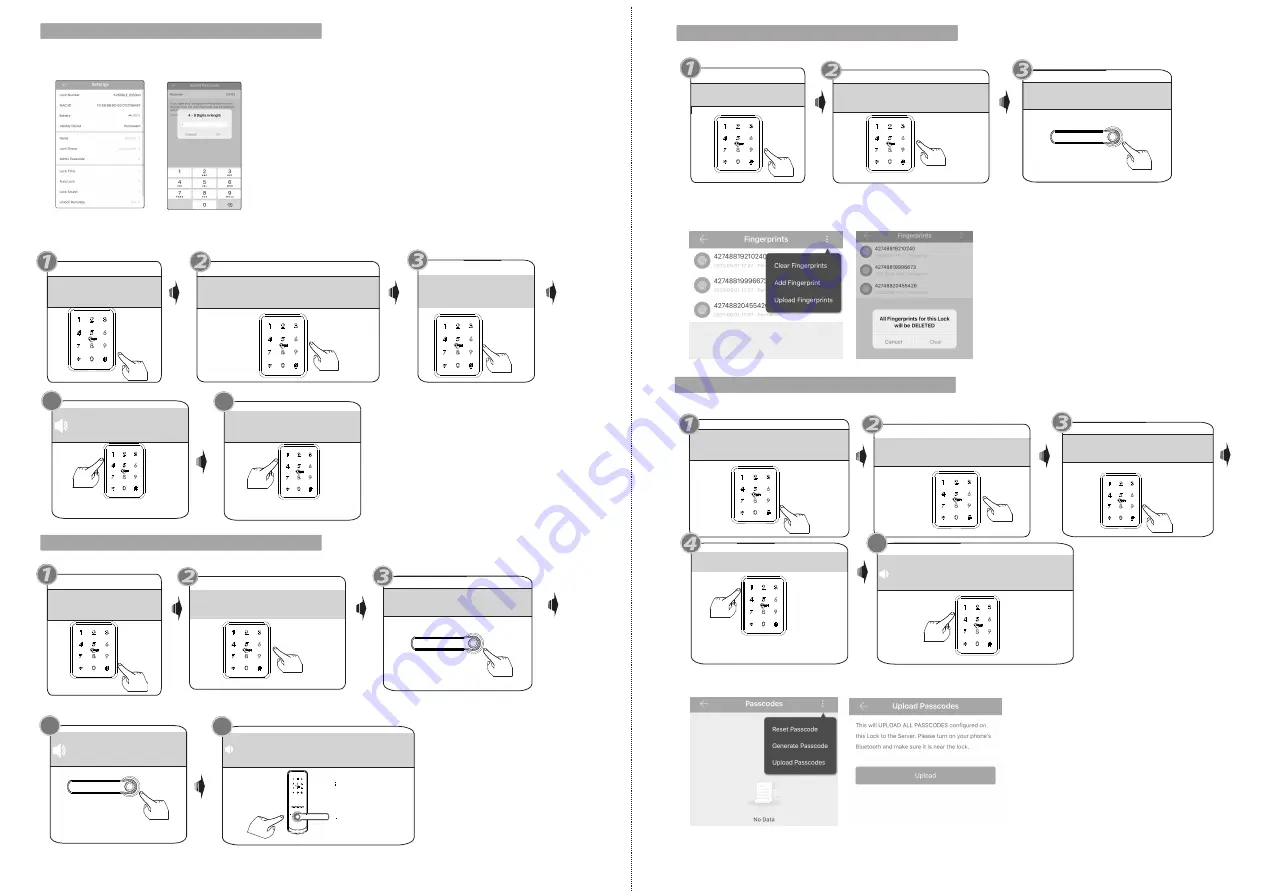
8
7
Please input Administrator passcode
For sample: 123123
Input new Master passcode
Such as:654321
Please enter fingerprint or passcode
Press your finger
4
please input again
5
Operation successful!
You
can
test
the
new
passcode
Enter same password
Press * 80 # button by sequence
Please enter passcode,confirm
with # key. such as:654321
5
3.Change Master Passcode
4.Enroll User Fingerprint
6.Enroll User Password
Please Input Administrator passcode
Please Input Administrator passcode
Press *12 #
you can find the new master passcode in the mobile APP under “Settings”.
also you can edit the master passcode on App directly and upload Admin passcode to the lock like the below photo.
you can also change the master passcode on the lock directly.
Please find the operation steps below:
Press *80 # button
4
please press again
5
Input successful!
You
can
continue to add the new fingerprint
4 times
Please enter again
Enter same passcode
confirm with # key
Input successful!
You
can
continue to add the new passcode
Under the mobile APP, you can upload the added passcodes to the lock and server.
Operation successful!
All fingerprints are deleted.
5.Delete User Fingerprint
Please Input Administrator passcode
Press *70 # button
APP operation: you can deleted the added fingerprints one the lock and server.
Summary of Contents for A260 TTLOCK
Page 7: ......







