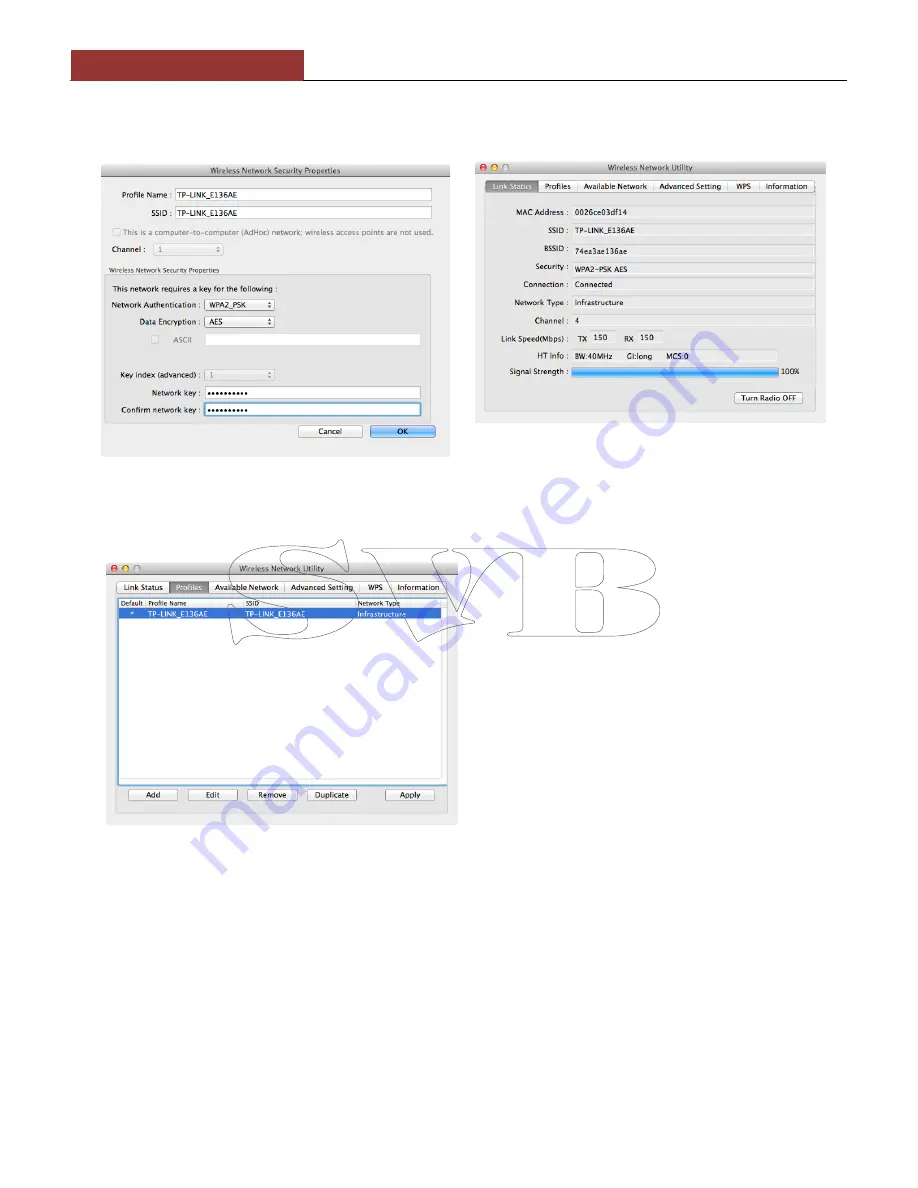
DIGITAL YACHT
WL60 Quick Start Guide
Select the wireless network that you want to connect to and click
“Connect”. You will now see a window like the one
shown in Fig 29. Enter the password of the network (if applicable) and click
“OK”. The WL60 should now connect to
the selected wireless network and display the General Status tab shown in Fig 30.
The network details plus the password are stored as a profile which is remembered in case you return to the network
again. Click on the
“Profiles” tab to display a list of the profiles you have created, as shown in Fig 31. When you
return to a network, simply select it in the profile list and click
“Apply”.
Figure 29
Figure 30
Figure 31









