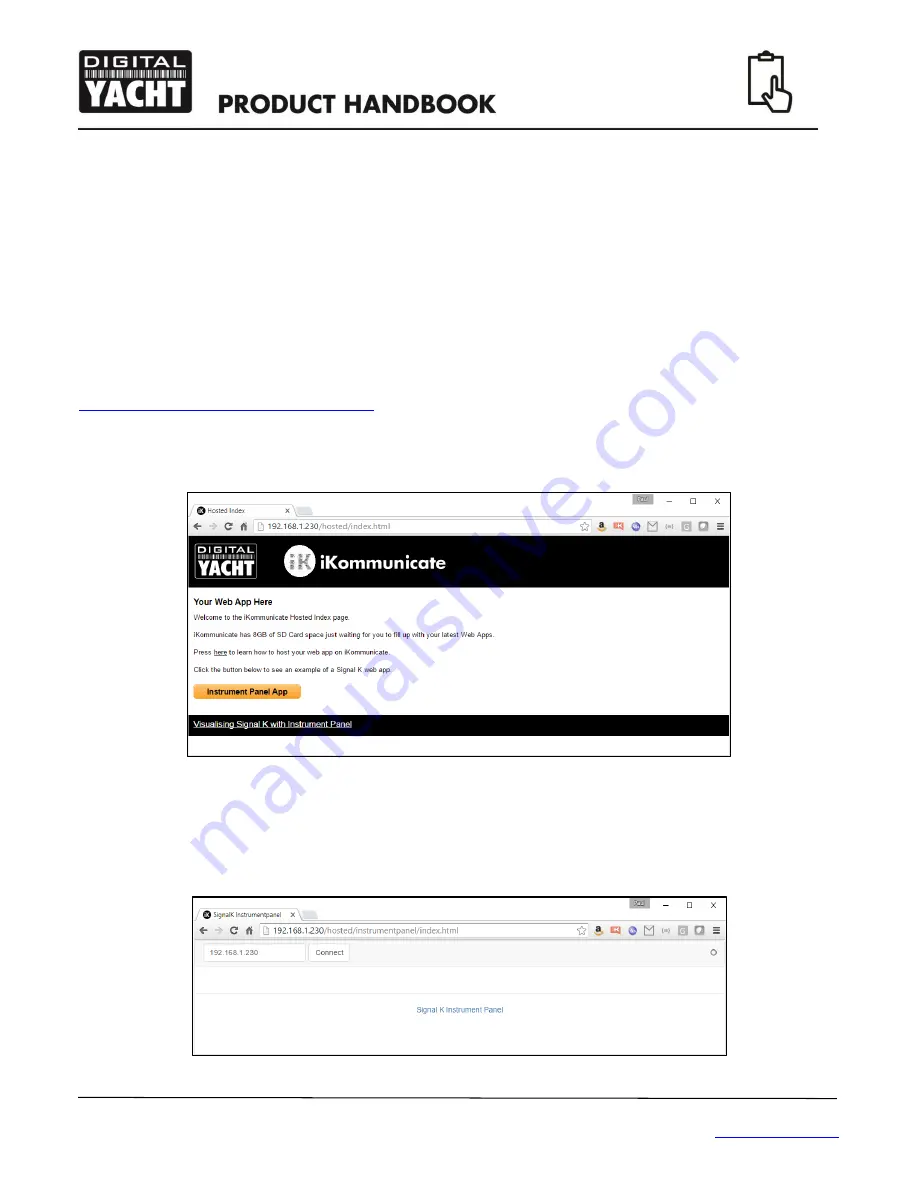
Quick Start Guide for iKommunicate V1.01
TEL + 44 1179 554474 www.digitalyacht.co.uk
iKompass reads the Signal K data and assuming that all of the information it needs is available, displays a compass rose
with the boat’s COG, heading and wind direction (and speed). On the right side of the screen is the boat’s current
position, SOG and Depth and a list of the seven nearest AIS targets, with range and bearing.
5.1
Instrument Panel App (Hosted)
Clicking the “Hosted App” button on the Home page displays the Index.Html page in the “hosted” folder on the
iKommunicate’s micro SD Card – see section x.x for details of how to access the micro SD Card.
It is intended that users will be able to store their favourite Signal K Web Apps on the SD Card and then use
iKommunicate as a simple web server to serve up the web apps and the data they require.
We have included a copy of the popular Instrument Panel web app that is written and maintained by the Signal K
development team. It is an open source web app with all of the sources and
documentation available at…
https://github.com/SignalK/instrumentpanel
To access a hosted app
, click on the “Hosted App” button on the Home page and the Index.html page in the “hosted”
folder on the micro SD Card will be displayed (see Fig.9).
Figure 9
If you have played with HTML, then you will find it very easy to edit this Index.html landing page and add your own
buttons to link to additional Web Apps that you copy in to the “hosted” folder on the micro SD Card.
Instrument Panel is a very flexible app that can display most of the data that Signal K currently supports and as such
provides a good method of checking what data is available on your boat’s NMEA networks. When you run Instrument
Panel for the first time, it will display a screen like the one in Fig.10.
Figure 10















