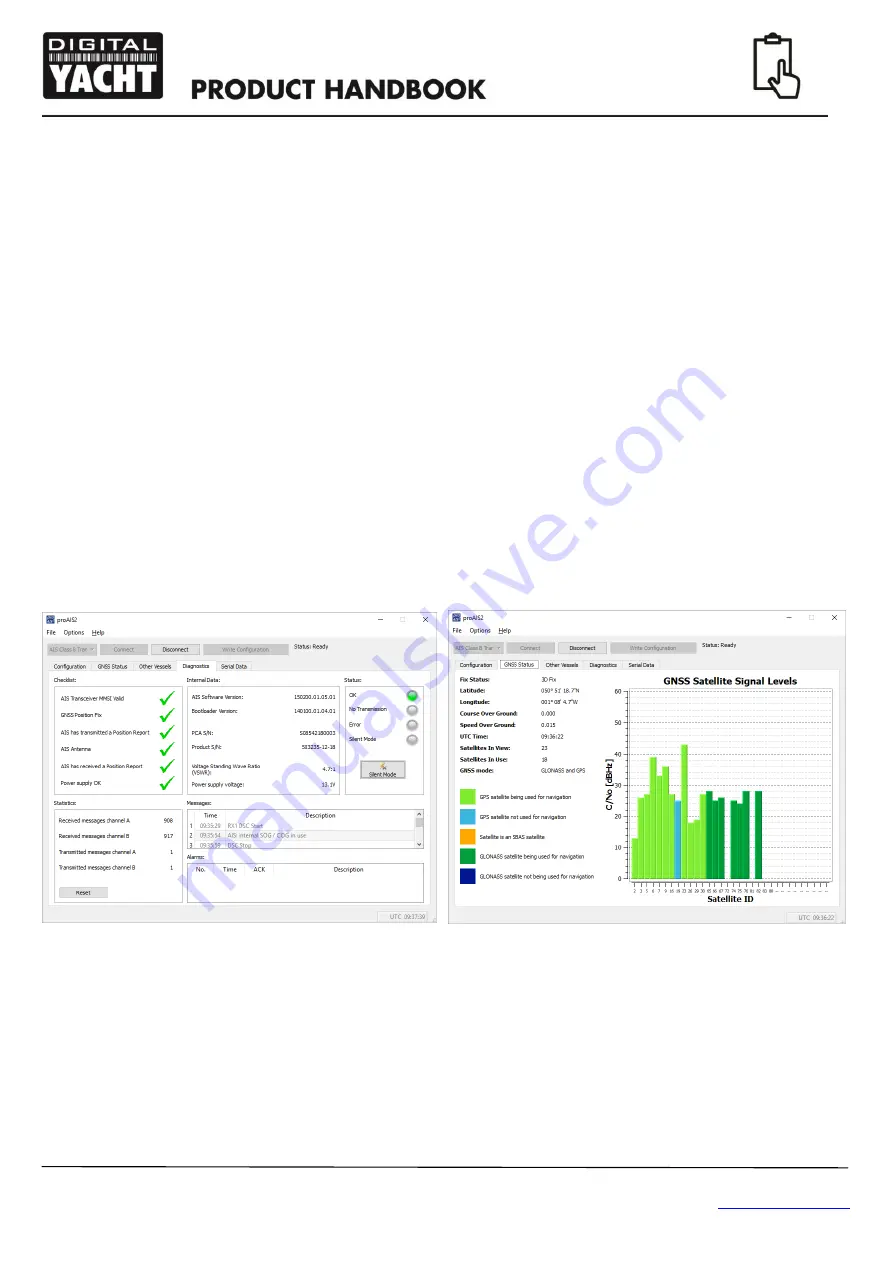
User Manual for AIT2500 V1.01
TEL + 44 1179 554474 www.digitalyacht.co.uk
5. Operation
Once installed and configured, correct operation of the AIS transponder should be verified as follows:
1. After turning ON the 12v/24v supply to the AIT2500 and the initial flash of the four transponder LED lights, ensure
that the Yellow “
Time Out
” LED flashes while the AIT2500 waits to receive its first GPS fix. Then the Yellow
“
Time Out
” LED will stay ON until the AIT2500 makes its first AIS transmission < 3 minutes.
2.
As soon as the AIT2500 makes its first AIS transmission the Yellow “
Time Out
” LED will go out and the Green
“
Power
” LED will come ON. This is the normal, everything is OK, indication and as long as the Green “
Power
”
LED is ON, you can be confident that the AIT2500 is working correctly and transmitting your position.
3.
If the RED “
Status
” LED comes on then a serious problem has occurred with either the supply voltage or the
transmission through the VHF antenna.
4.
If the Yellow “
Time Out
” LED illuminates then something has stopped the AIT2500 from transmitting, such as
another AIS transponder stealing its time slot or a temporary loss of GPS signal. This should only happen
occasionally and normal operation should quickly be resumed. If the Yellow “Time Out” LED regularly comes on
or flashes for long periods, then this may indicate a problem with the GPS antenna.
5. The proAIS2 program can be used to diagnose problems and has a very good Diagnostics page that in
conjunction with the GPS Status page provides a good indication of how the AIT2500 is performing.
6. Many customers like to use Marine Traffic or other similar AIS websites to check if they are transmitting. This is
often a very good check, but do make sure that the website you are using has a good receiving station within 5-8
miles (clear line of sight) of your position and allow a few hours for your new transponder to be registered on their
system and appear on their website.
7. Ensure that the AIT2500 is passing NMEA0183 or NMEA2000 AIS data to your chart plotter or USB data to your
computers navigation program. Please note that on PCs and Macs, only one software program can receive data
at a time from the USB interface, so close proAIS2 before running your navigation software or vice versa.











