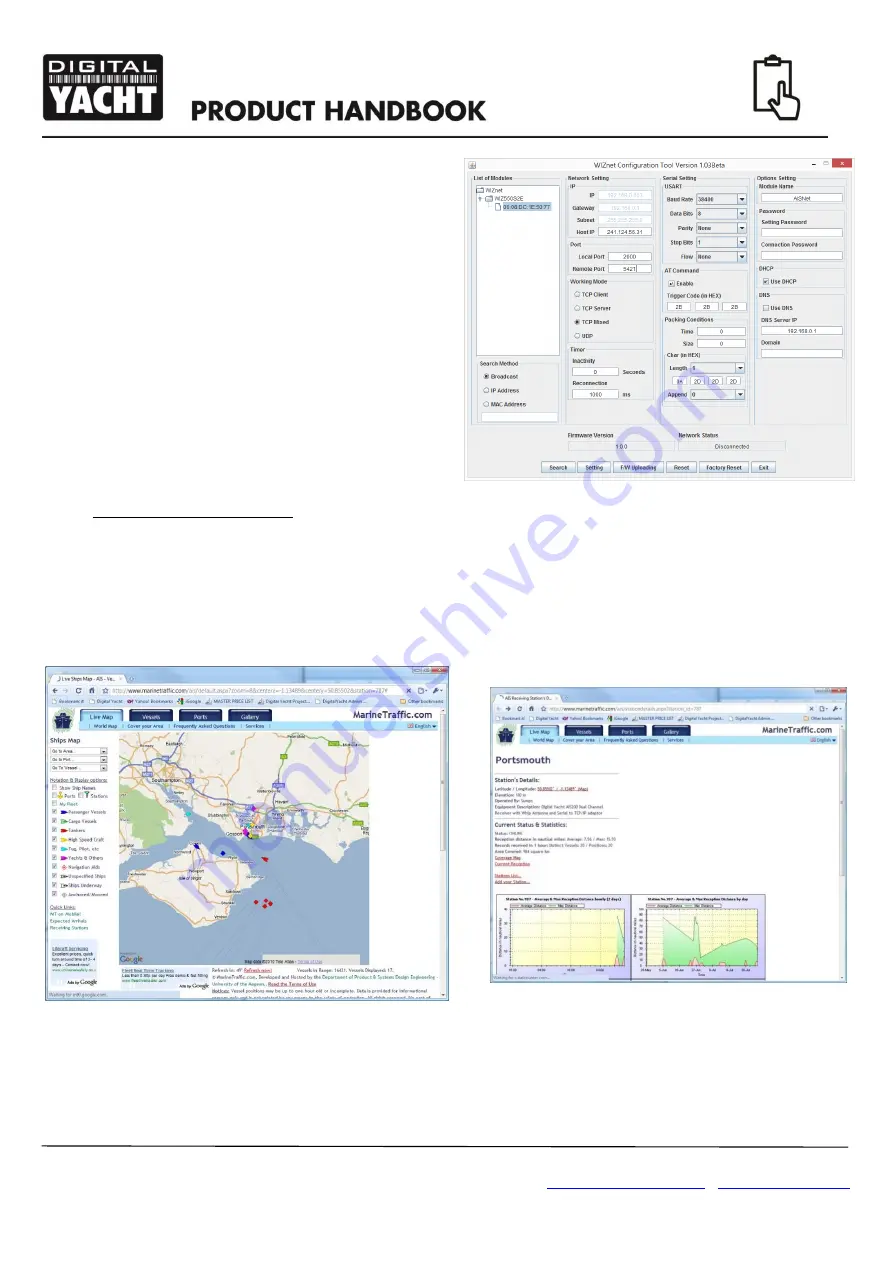
Quick Start Guide for AISNet V2.01
E
nsure the IP Configuration Method is set to “
DHCP
”,
operation mode is set to “
TCP
CLIENT
” or “
UDP
”
which are two protocols that have been tested with
Marine Traffic and should also work with other online
AIS services.
Now enter the Host IP address and Remote Port
given to you by the On-Line AIS service in the
relevant boxes. These are the unique settings that
identify to the AIS server that the data is coming from
you, so it is very important that you get these right.
The Local port can be any unused Port on your
network, if in doubt just use the default Local Port of
2000.
Once you are sure that all of the settings have been
set correctly, click the “Setting” icon and your settings
will be copied in to the AISNet Base Station memory.
To apply the settings, you can
either click the “Reset”
button (
not the “Factory Reset” button) or power cycle
the AISNet. Either way after a few seconds the
AISNet will restart using the new settings.
Now check the website of the on-line AIS service that you wish to send AIS data to. The example below is for Marine
Traffic but each service should have a page where you can check that your data is being received.
Figure 3
























