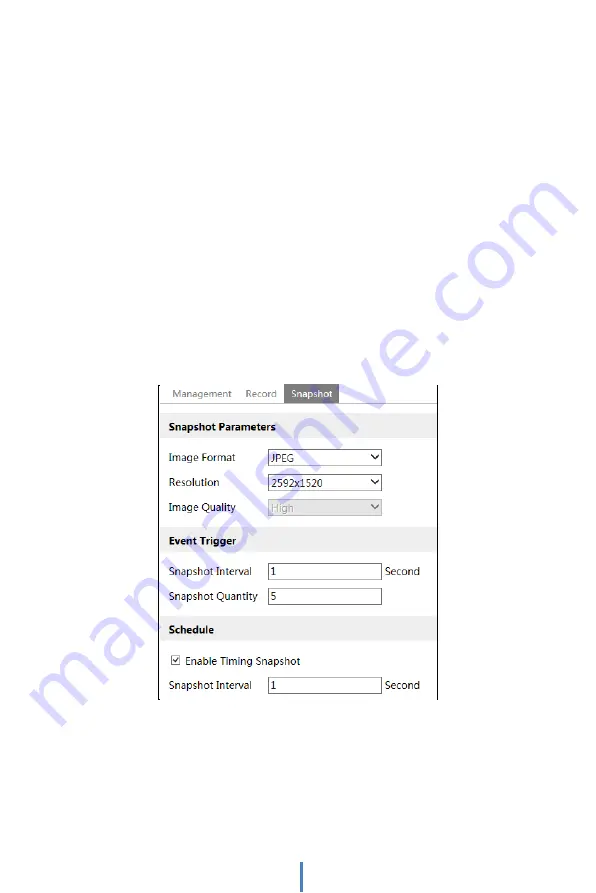
Weekly schedule
Set the alarm time from Monday to Sunday for a single week. Each day is divided in
one hour increments. Green means scheduled. Blank means unscheduled. Note that
if a specific time period is not scheduled for motion, the camera will not generate a
motion alarm even if motion is enabled.
“Add”: Add the schedule for a special day. Drag the mouse to set the time on the
timeline.
“Erase”: Delete the schedule. Drag the mouse to erase the time on the timeline.
Manual Input: Click it for a specific day to enter specific start and end times. This
adds more granularities (minutes).
Day schedule
Set the alarm time for alarm a special day, such as a holiday.
Note: Holiday schedule takes priority over weekly schedule.
⚫
Snapshot Settings
Go to Config
→
System
→
Storage
→
Snapshot to go to the interface as shown below.
Set the format, resolution and quality of the image saved on the SD card and the
snapshot interval and quantity and the timing snapshot here.
Snapshot Quantity: The number you set here is the maximum quantity of snapshots.
The actual quantity of snapshots may be less than this number. Supposing the
occurrence time of an alarm event is less than the time of capturing pictures, the actual
quantity of snapshots is less than the set quantity of snapshots.
1
6
Summary of Contents for MEGApix DWC-MVT4Wi28
Page 6: ...6 1 Product Accessories ...
Page 7: ...7 2 Parts and Description ...
Page 60: ...60 9 Dimensions ...






























