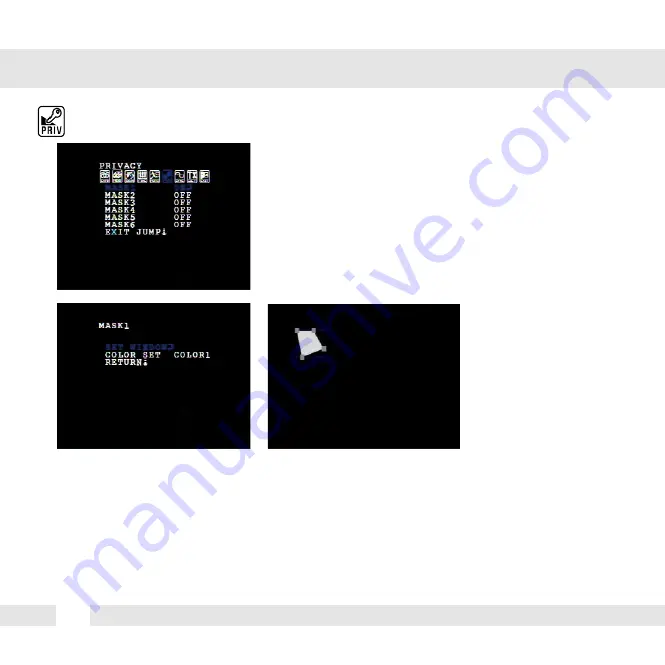
26
PRIVACY
Parts of the screen can be hidden by
privacy masking. A total of 6 different privacy
masking zones are available.
MASK 1~ MASK 6
OFF / ON Select ON or OFF for each mask
(MASK 1 through 6).
If ON is selected, you can set the area to be masked and the shape and color of the mask.
Select SET WINDOW. The masking zone will appear. Press the joystick button to select or deselect
the gray squares on the corner(s), then move the joystick left, right, up, or down to adjust the shape
of the masking zone. Continue pressing the joystick button to return to the OSD menu. To change the
color of the box, select COLOR SET.
EXIT JUMP
SAVE & EXIT
EXIT
FACTORY SET
Exit the OSD after saving the current settings.
Exit the OSD without saving.
Go back to factory default settings.





























