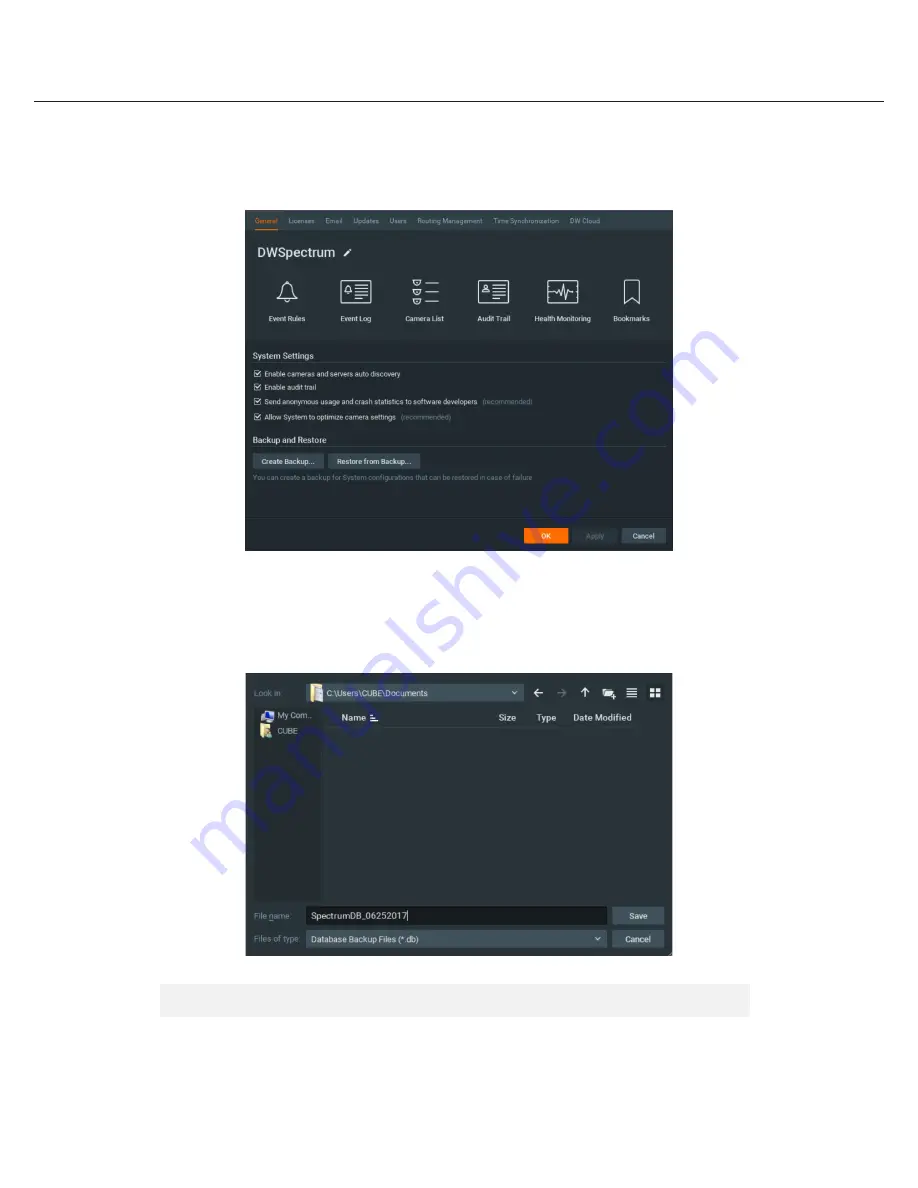
13
STEP 6:
Backup database
1. Go to the system administration window and click on the general tab.
2. Click “Create Backup…”.
3. Navigate to the folder you want to save the database and enter a name for the backup file. Click “Save”.
*
It is strongly recommended to backup your data to external storage media as well.
NOTE
More information and instructions are available in the
DW Spectrum® IPVMS user manual.
Quick Start Guide














