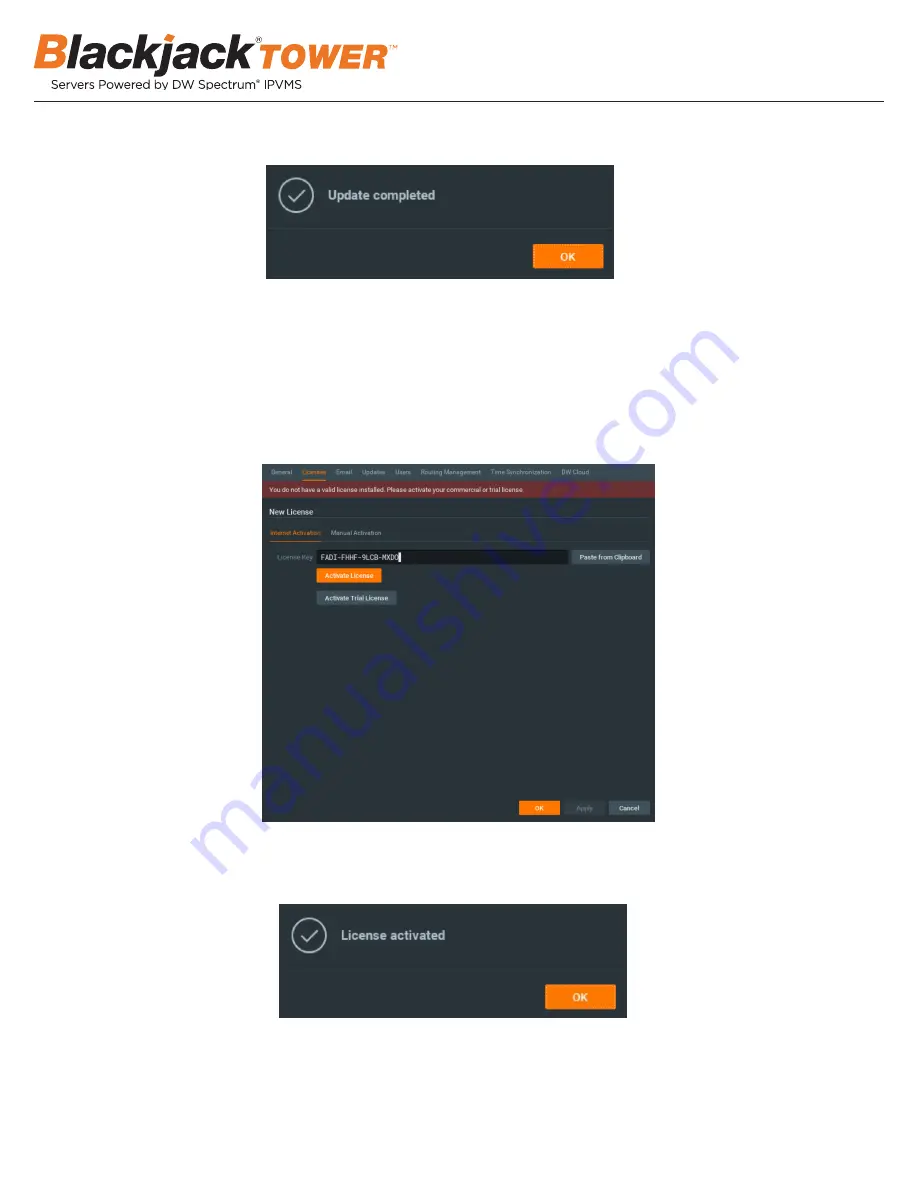
10
3. Click OK when the update is completed.
STEP 4:
Enter and activate licenses
1. Go to the system administration window and click on the license tab.
2. Enter the license key and click “Activate License”. An Internet connection is required.
*
Click on “Activate Trial License” if you have not purchased a valid license key.
3. Click OK when the license key is activated.














