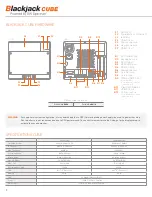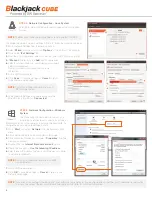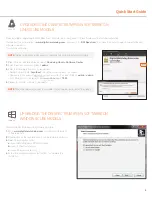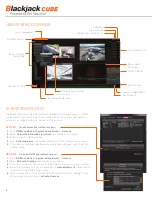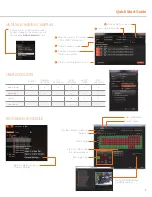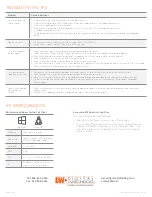www.digital-watchdog.com
Tel: 866-446-3595
Fax: 813-888-9262
Recommended Specs for the Full Client
TROUBLESHOOTING TIPS
Problem
Possible Solutions
My camera does not
auto-discover
1. Is the camera in the same LAN network as the Media Server?
2. Is your camera compatible with DW Spectrum? (Refer to our website for full list of supported cameras.)
3. Is the camera updated to its latest firmware?
4. If your camera is integrated with DW Spectrum via ONVIF, make sure ONVIF is enabled on your camera.
5. Try adding the camera manually.
6. Try rebooting the server after installation. Allow up to 30 seconds for the server to map your network and detect all supported
devices.
Videos are slow
1. Are you accessing the same cameras from multiple clients? (LAN & WAN)
2. Do you have a Gigabit network? Check your network speed.
My camera appears
disconnected
1. Under camera settings, make sure the user name and password are correct.
2. Under the camera settings, use the ‘Ping’ button to make sure the camera is connected to the network properly.
3. If you can connect to the camera’s web viewer, try rebooting the camera and/or restore it to factory default.
4. Make sure your camera is using the latest firmware available.
5. Make sure that the camera is connected to the same network as the server.
6. If you are connecting to a camera that is integrated with DW Spectrum via the ONVIF protocol (see list), make sure ONVIF is enabled.
7. Make sure your user has permissions to view that specific camera.
I can’t get playback
video from my camera
1. Do you have network connection between client and server (in case server and client are not on the same machine)?
2. Make sure your user has playback viewing permissions for the selected channel.
3. Make sure the camera is set to a recording mode that would provide recorded video for the selected time and environment.
4. On the server side, check the media server log to make sure the camera you are trying to watch has not been unexpectedly
disconnected.
I get an ‘unauthorized’
message on my
camera
1. Make sure the camera’s user name and password are properly entered in the camera’s general information under the camera
settings menu.
2. If necessary, try rebooting the camera to apply the camera’s user name and password.
Processor
Intel Core i5 or greater
Video Card
Intel HD Graphics 2500 (or higher)
with 1GB Dedicated Memory
Resolution
1920 x 1080
RAM
4GB
NIC
10 / 100 / 1000 Base-T Ethernet
OS
Windows 7, Server 2008, Vista,
Ubuntu 12.04 LTS or Newer
SYSTEM REQUIREMENTS
Windows 7
Linux OS
Windows 7
Linux OS
Rev Date: 12/15
© 2015 Digital Watchdog. All rights reserved.
Accessing DW Spectrum Log Files
From the DW Spectrum Client Software:
•
Right-click on the Server’s name and go to ‘Server Logs’.
•
You can adjust the number of entries in the log by changing the value
at the end of the URL stating ‘lines=1000’. For example, ‘lines=1’ will
reduce the log report to a single line of data. ‘lines=400’ will display
400 lines of data.