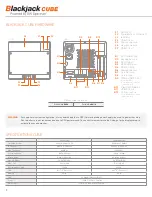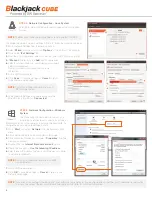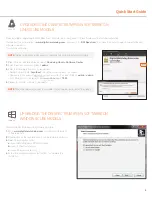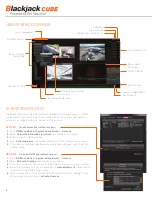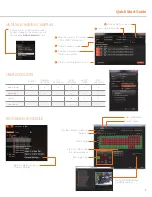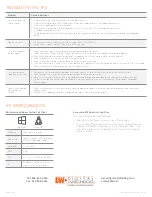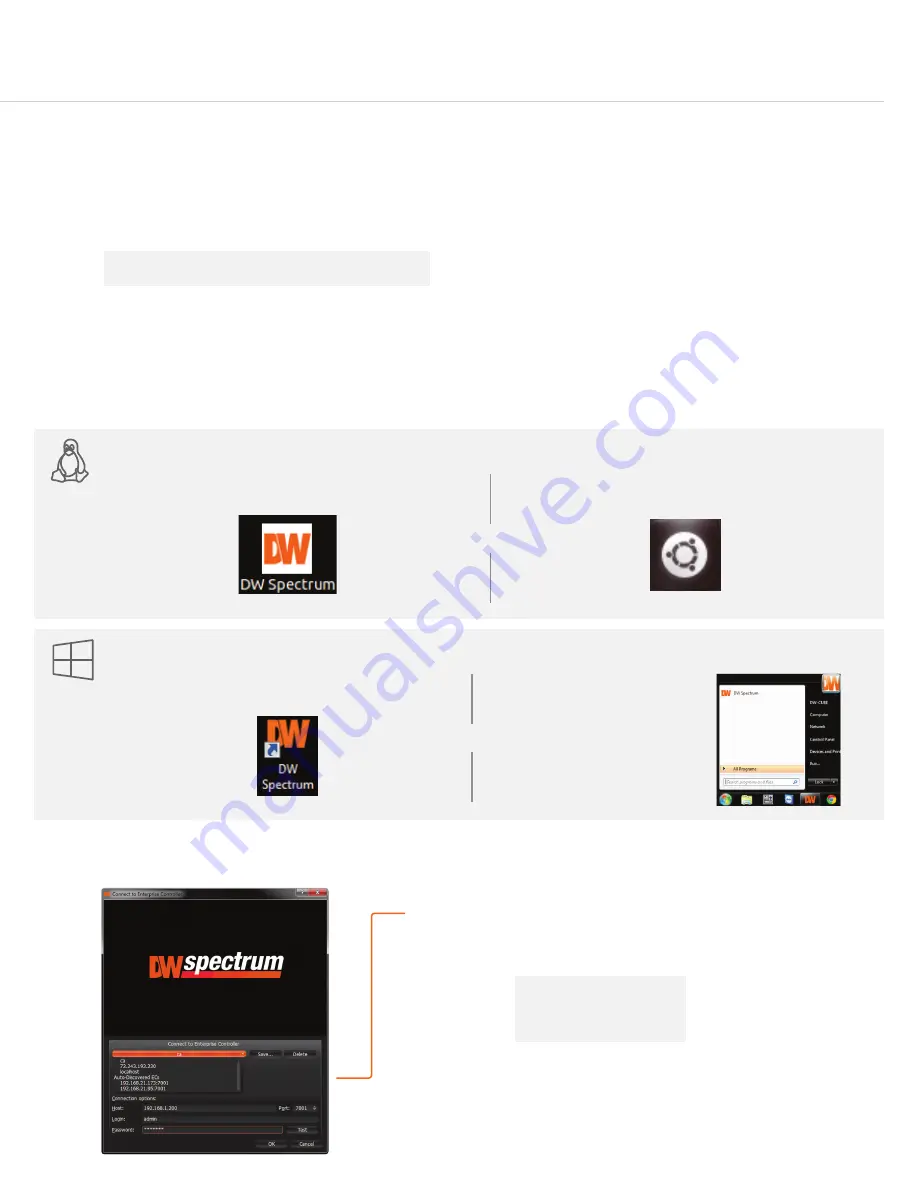
Quick Start Guide
SETTING UP THE CUBE
STEP 1:
When setting up the Blackjack Cube, make sure the following are in the box:
•
Cube Server
•
Power Cable
•
Recovery CD
•
Accessory CD (Including Manual)
•
Quick Start Guide
STEP 2:
1.
Connect a monitor, USB mouse, and network cables (not included).
2.
Connect the server to an appropriate power supply.
3.
In the server’s login screen, enter username and password (admin | admin).
STEP 3:
Desktop View
The server’s Network Setup Window and DW Spectrum
™
software will launch automatically when the server boots up.
To relaunch, double click on each of the desktop icons.
STEP 4:
Logging to Server
LINUX-BASED SOFTWARE MANUAL LAUNCH
To launch the DW Spectrum
™
Software on the Linux-Based Cube:
OPTION 1:
Double-click the DW Spectrum
™
desktop icon.
OPTION 2:
Go to the dashboard on the top left side.
Search ‘DW’. Click the DW icon.
OR
OPTION 1:
Double-click the DW Spectrum
™
desktop icon.
OPTION 2:
Go to ‘Start’ on
the bottom left and select DW
Spectrum
™
from the Start
Menu.
WINDOWS-BASED SOFTWARE MANUAL LAUNCH
To launch the DW Spectrum
™
Software on the Windows-Based Cube:
OR
The DW Spectrum
™
client will automatically load the local server’s credentials
in the host information. Enter the server’s username and password. By default,
the server’s credentials are:
After logging in, all supported cameras on the network will automatically
populate in the client’s Display Tree.
Server IP : 127.0.0.1
USER : admin
PW : admin
NOTE
Monitor, keyboard & mouse are not included.
3
Windows 7
Linux OS
Windows 7
Linux OS
Popup Notifications
Calendar Search
Audio Controls
Server Health
Monitoring
(Onboard LAN –
recommend for Internet
connection use)