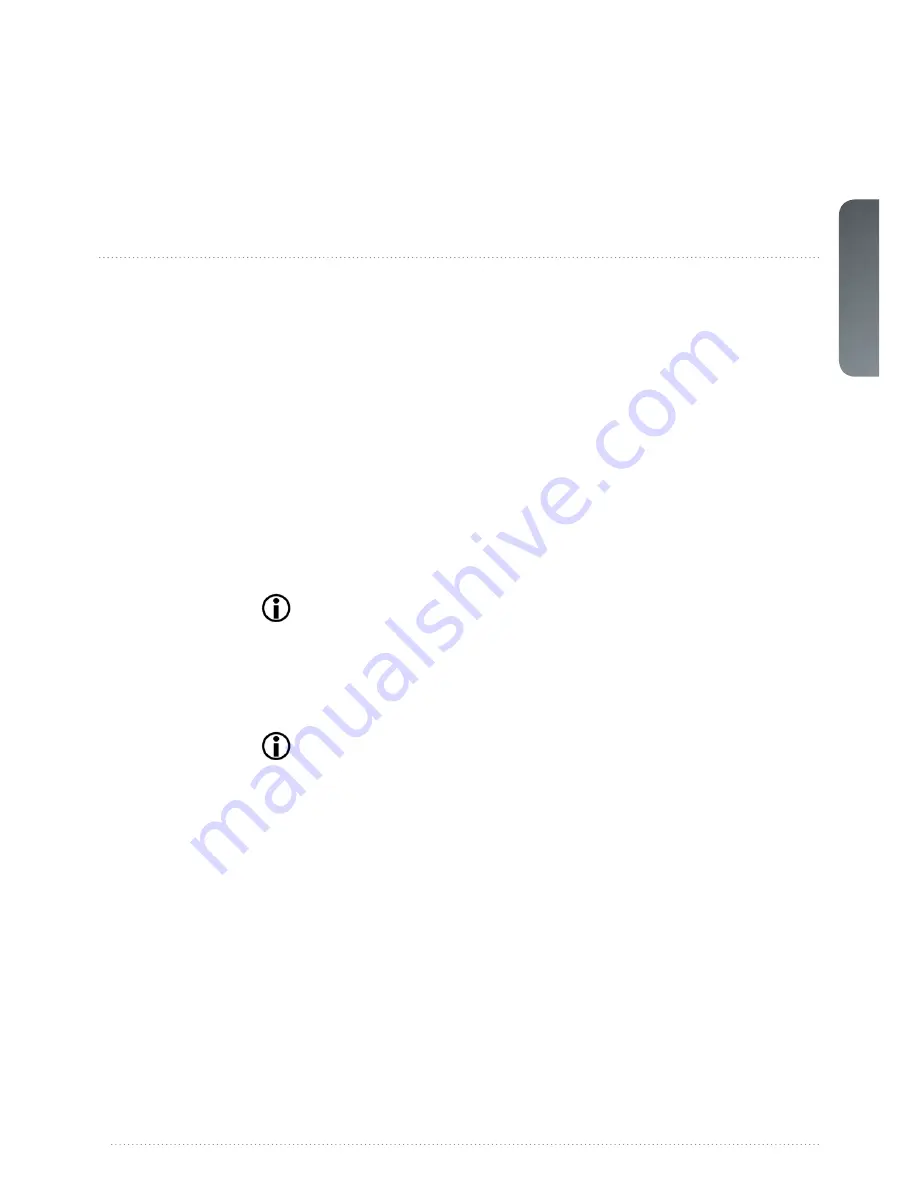
english
53
7 Optimising the image
The projector has powerful features for picture optimization. This chapter describes details in
using these features. All color calibration is done using Digital Projection’s proprietary Color-
Max solution.
7.1 Calibration data
All our projectors are measured and calibrated with high precision equipment at the factory
for the best out-of-box experience. Over the lifetime of the lamps the characteristics of the
projector might change slightly. The same applies when replacing lamps.
7.1.1
Updating ColorMax calibration data
For accurate results with the ColorMa system, accurate measurement data is required.
ColorMax calibration data can be found under the menu entry
PICTURE > CALIBRATION
> COLORMAX CALIBRATION > MEASURED VALUES X, Y
and relative luminance values
for red, green, blue, white and BrilliantColor™ 1 is entered in this menu. The BrilliantColor™
should all be set to 0.000 for the VizSim (RGBRGB) color wheel. All values can also be up-
dated using the communications protocol over RS-232 or LAN.
Before setting these values, it is important to select the desired BrilliantColor™
setting. Go to menu entry PICTURE > COLORMAX > BRILLIANTCOLOR to select
the desired BrilliantColor™ look.
Measurements must be done on the built in test patterns. This is in particularly important for
the BrilliantColor™ 1 test pattern since it is impossible to generate this pattern correctly using
a computer source. In the user menu these patterns can be accessed through
PICTURE >
CALIBRATION > COLORMAX CALIBRATION > CALIBRATION TESTIMAGE
.
Use the arrow keys to cycle through the images.
Performing a factory reset of the projector will restore the measured values to the
values measured in the factory.
When measuring data, a high quality measurement instrument is highly recommended
for accurate results. Spectrometers (like PhotoResearch PR-655) are preferred.
Summary of Contents for iVision50 series
Page 1: ...an introduction to the projector iVision50 series User Manual...
Page 2: ...english 2...
Page 6: ...6 iVision50 series User Manual Introduction english...
Page 8: ...8 iVision50 series User Manual Introduction english...
Page 12: ...12 iVision50 series User Manual Safety and compliance english...
Page 14: ...14 iVision50 series User Manual What s in the box english...
Page 48: ...48 User Manual Introduction english iVision50 series User Manual Overview...
Page 57: ...english 57 Figure 7 4 Film 2 8 gamma Figure 7 5 Video 1 gamma Figure 7 6 Video 2 gamma...
Page 60: ...60 iVision50 series User Manual Optimising the image english...
Page 62: ...62 iVision50 series User Manual Technical specifications english...
Page 64: ...64 iVision50 series User Manual Lamp change english...
Page 65: ......




























