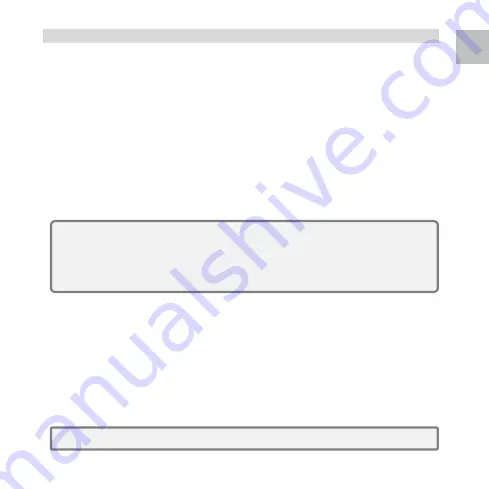
3
EN
2. Initiate Smart Cloud Camera
Smart Cloud Camera
has built-in a Wi-Fi network and can connect to the
internet directly. Therefore, for the first time use the
Smart Cloud
Camera
, you need to set up the Wi-Fi network and assign an available
network which can link to the internet for the camera from the
AP
(Access
Point)
Mode
.
Install Smart Cloud Camera
1. Insert a micro SD card in the micro SD card slot.
2. Insert the AC Plug of the camera to the wall AC outlet and the
Smart
Cloud Camera
turn on.
3. Adjust the camera up or down to the applicable angle.
Access AP Mode
If the
Smart Cloud Camera
was never be used. It will enter the
AP
Mode
directly.
1. The
Red
Status
LED
light on about 8 seconds to initiate it then blanking
slowly 20 or more seconds and active the
Wi-Fi
function.
2.
The
Ready LED
blanking fast in
Green
when the camera enters the
AP Mode.
Note:
1. The Smart Cloud Camera has not built-in a battery. If take out the camera
from the AC outlet, the camera will off-line and turn off.
2. All settings have saved in camera even power off. When the power
supply restore, the camera will turn on and connect to the internet
automatic.
Note:
Press the Reset Button to restore the default setting of camera in AP Mode.











