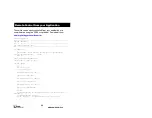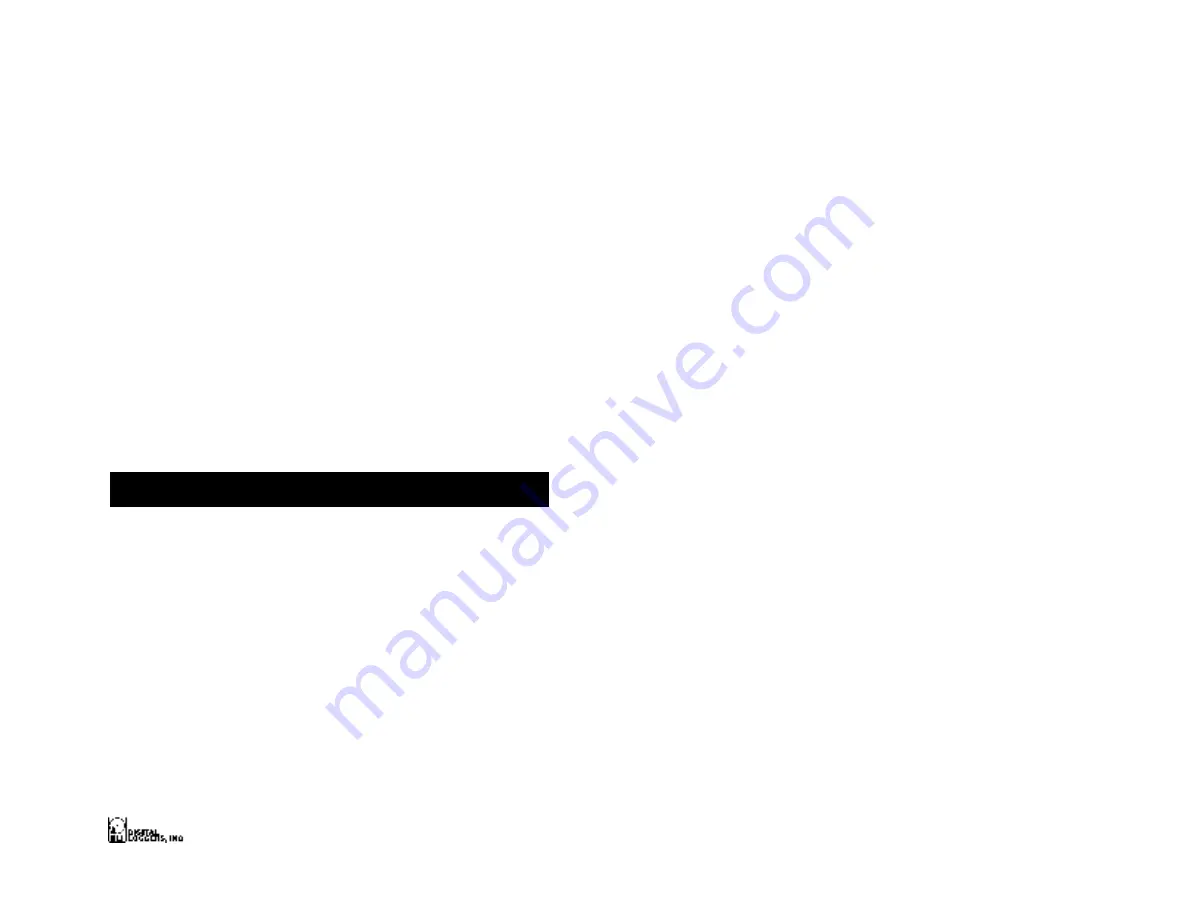
WEB POWER SWITCH
5
1. Before adding an IP, close network programs and
browsers. Go to the Network Settings – Local Area
Network.
2. Use the keyboard shortcut <Windows-R> - type “ncpa.cpl”
and click OK.
3. Right click on your LAN connection and choose
“Properties”. Highlight “Internet Protocol” and click the
“Properties” button.
4. Click the “Advanced” button. Under the IP Address
settings, click the “Add” button.
5. Enter a new IP, such as 192.168.0.10, and a subnet mask
of 255.255.255.0. Press the “Add” button. This new IP is
added the list.
6. Close all windows for the configuration to take effect.
Start your Browser and type 192.168.0.100 in the URL field. The
login page should now be displayed. The default user name and
password are “admin” (lower case) and “1234”.
Basic Operation
After power-up, the switch performs a sequence of self-tests to
ensure reliability. After self-test, an internal web browser starts using
the fixed (static) IP address selected on the setup page.
The switch may then be operated via a web browser. To access the
switch, simply enter the IP address in the URL field of your web
browser.