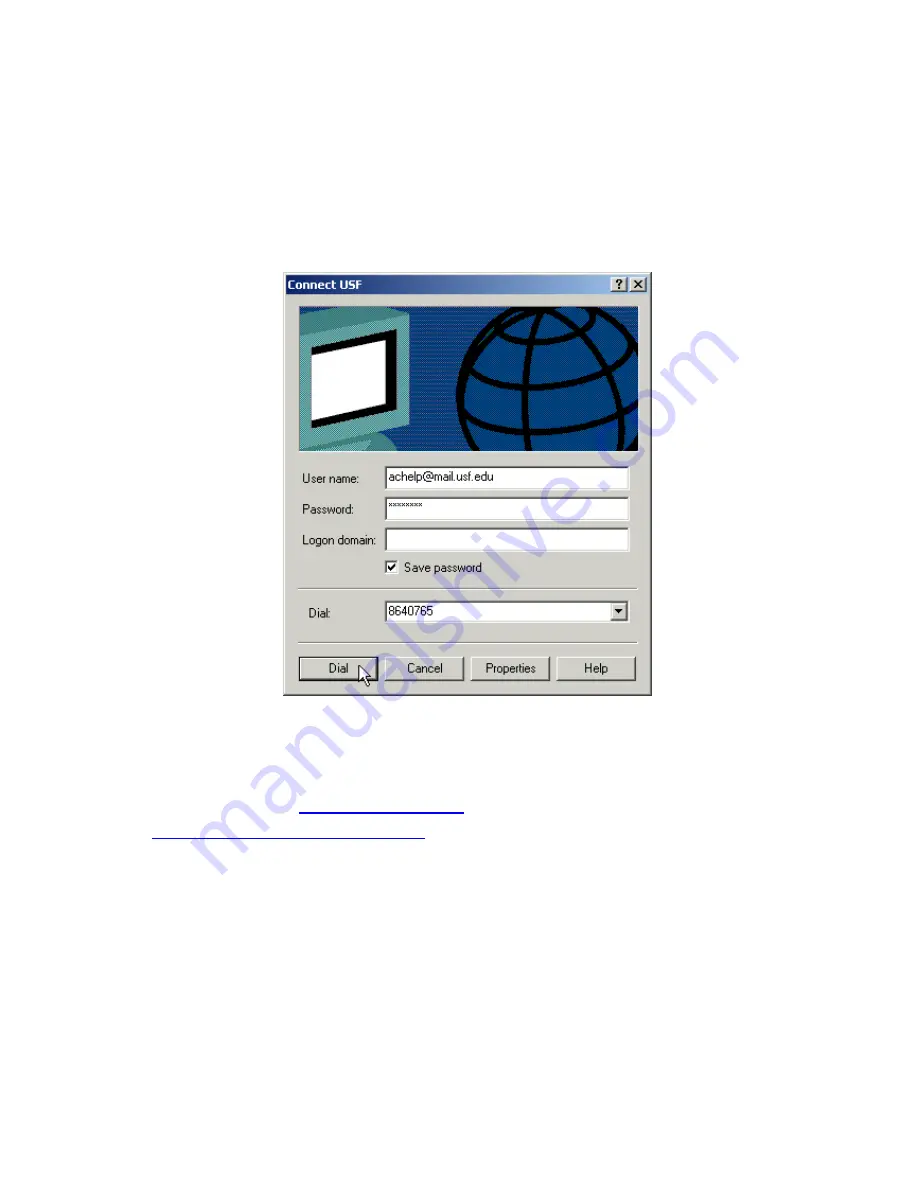
9
Step 7
Before dialing, the Connect window has several text fields to fill. Your
User name
will be
your entire official USF e-mail address and the
Password
will be the password to that e-mail
address, respectively. In addition, you may check the
Save password
box and/or customize
the phone number (to disable call-waiting or other features) if you prefer.
9
Step 8
Your connection setup is now complete! If you have not paid for USF Basic Dial-up yet,
please do so at the
iConnect Marketplace
. Qualified faculty must register through the
Faculty Modem Pool Eligibility page
. Both Web addresses are respectively listed below
for your convenience.
After successful connect, the user’s PC will be assigned an IP Address from the RAS
(Remote Access Server) of ISP.
67
Summary of Contents for SV+
Page 17: ...Motion Alarm Zooming Area marked in yellow color Locked Picture 13 ...
Page 68: ...9 Step 3 In the Welcome to the Network Connection Wizard window click Next 64 ...
Page 75: ...9 Step 3 In the Welcome to the Network Connection Wizard window click Next 71 ...
Page 85: ...Zoom In Zoom Out Focus Far Focus Near Auto Focus PTZ Speed 81 ...






























