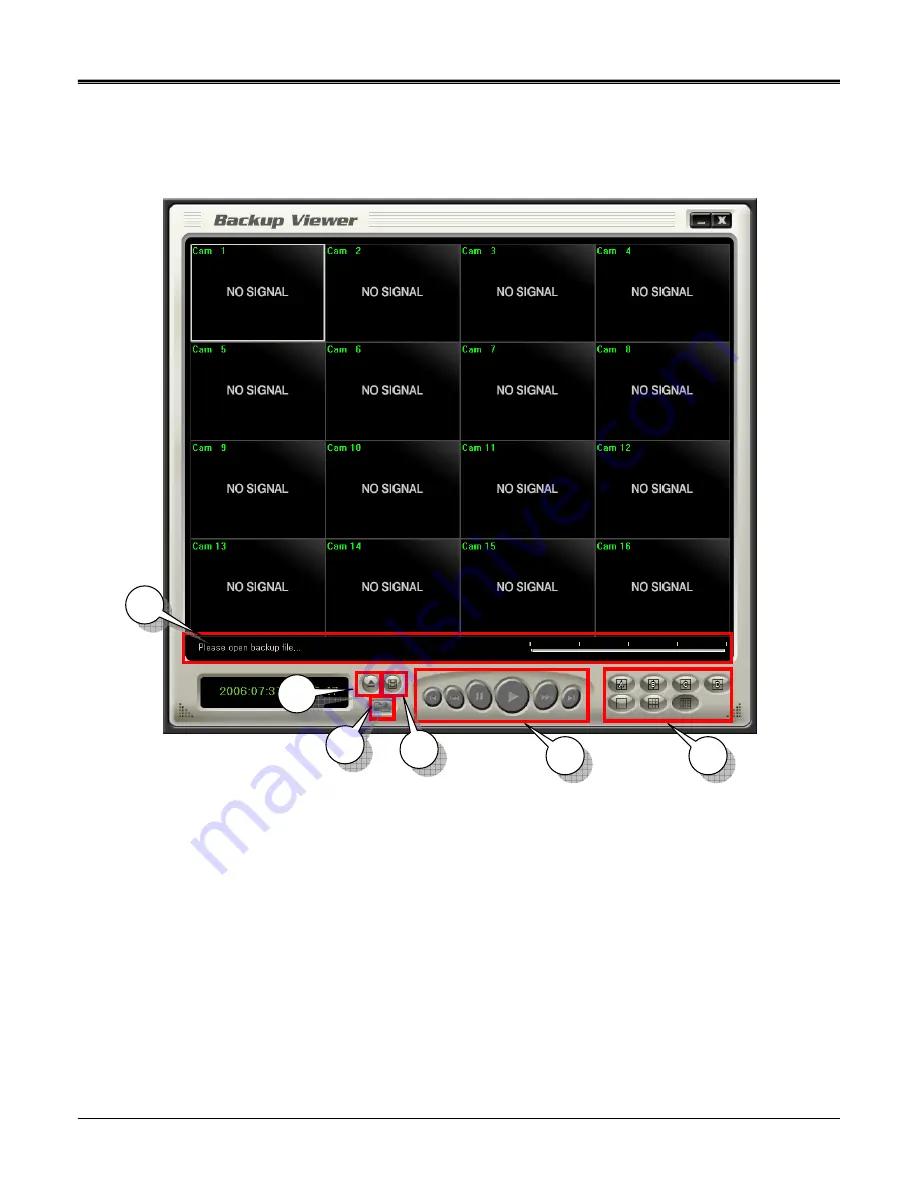
20
Page:
NW-STA-5016/5009/5004 User Manual
User Manual
(1) open file : Load the backup data.
(2) save : save the playback images as bmp file.
(3) playback : playback the backup data. (playback, pause, speed playback, playback by
frame)
(4) division : 1 division, 4 division, 9 division, 16 division
(5) watermark : check if there is any modification of data.
(6) status box : display the status of backup viewer.
z
Backup viewer
2
2
5
5
6
6
1
1
3
3
4
4






























