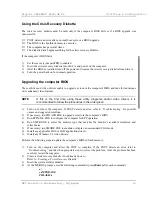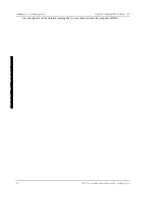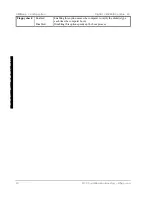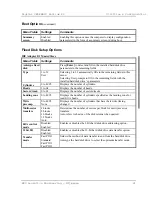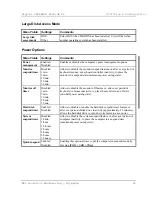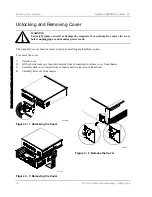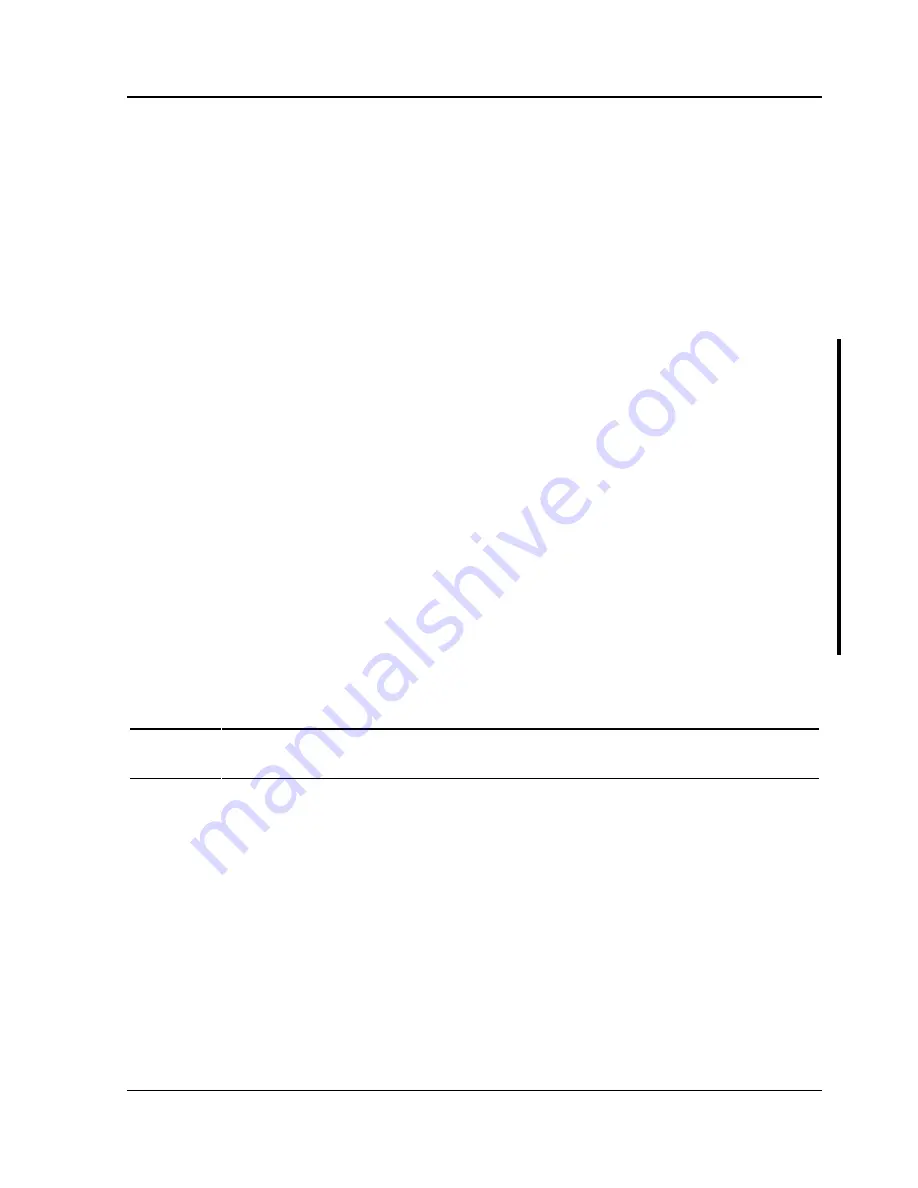
Digital CELEBRIS Pentium PC
Utilities & Configuration
MCS Logistics Engineering - Nijmegen
17
DOS Video Drivers
These files contain installation instructions and, where applicable, the usage and performance tips for
various DOS and CAD applications.
Installing DOS or CAD application video drivers differ with each software application. Specific
instructions are located in the README.TXT file and in the appropriate DOS or CAD application
directories and files.
Windows 3.x Drivers
These files contain the available S3 Trio 32 (86C732-P) video drivers for Windows 3.x. Depending on
how the computer is configured and what software applications planned to be used, it may be necessary to
install one or more of these drivers to optimize the capabilities of the computer.
Before installing a video device driver, read and understand the information in any associated README
file.
To install a Windows 3.x video driver, perform the following:
1)
Type CD WINDOWS at the C:\>
prompt, then press [Enter].
The following prompt appears: C:\WINDOWS>.
2)
Type SETUP and press [Enter].
The computer displays the SETUP screen.
3)
Select the
(MWTPE] option and press [Enter].
4)
Toggle through the
(MWTPE] option to select the appropriate Windows 3.x driver.
5)
Select the desired video resolution then press [Enter].
6)
If the appropriate video driver resides on a separate diskette, toggle through the
(MWTPE] option to
select
3XLIV (Requires disk provided by hardware manufacturer).
7)
Insert the diskette that contains the appropriate video driver and press [Enter].
8)
Select the desired video resolution then press [Enter].
NOTE
The resolution and refresh rate must be the same as the selection made using the
SMTR.EXE utility. The video setup screen appears again with the S3 driver.
9)
Press [Enter] to accept the configuration.
The MS-DOS prompt appears when SETUP completes.
10) Type WIN and press [Enter] to start Microsoft Windows.
BIOS Setup Utility
The information listed below explains how to configure the computer using the BIOS Setup utility. If the
computer was delivered with factory-installed software, it has already been configured.
When familiar with utility programs and their uses, refer to the material in the options table while updating
the computer. Otherwise, carefully read and understand all the information in this chapter before
attempting to modify the computer’s configuration settings.
Summary of Contents for CELEBRIS 5100
Page 8: ......
Page 76: ......
Page 80: ......
Page 82: ......
Page 84: ......
Page 88: ......
Page 89: ...Personal Notes...
Page 90: ...Personal Notes...
Page 91: ...Personal Notes...
Page 92: ...Personal Notes...
Page 94: ...Name Title Company Dept Address City State Country...