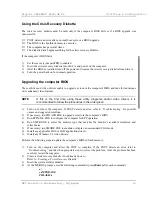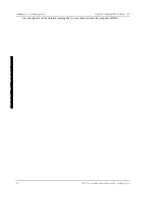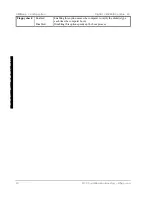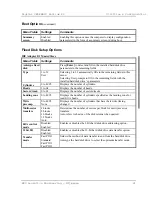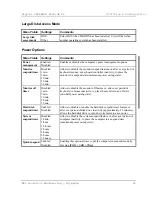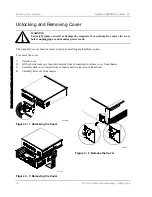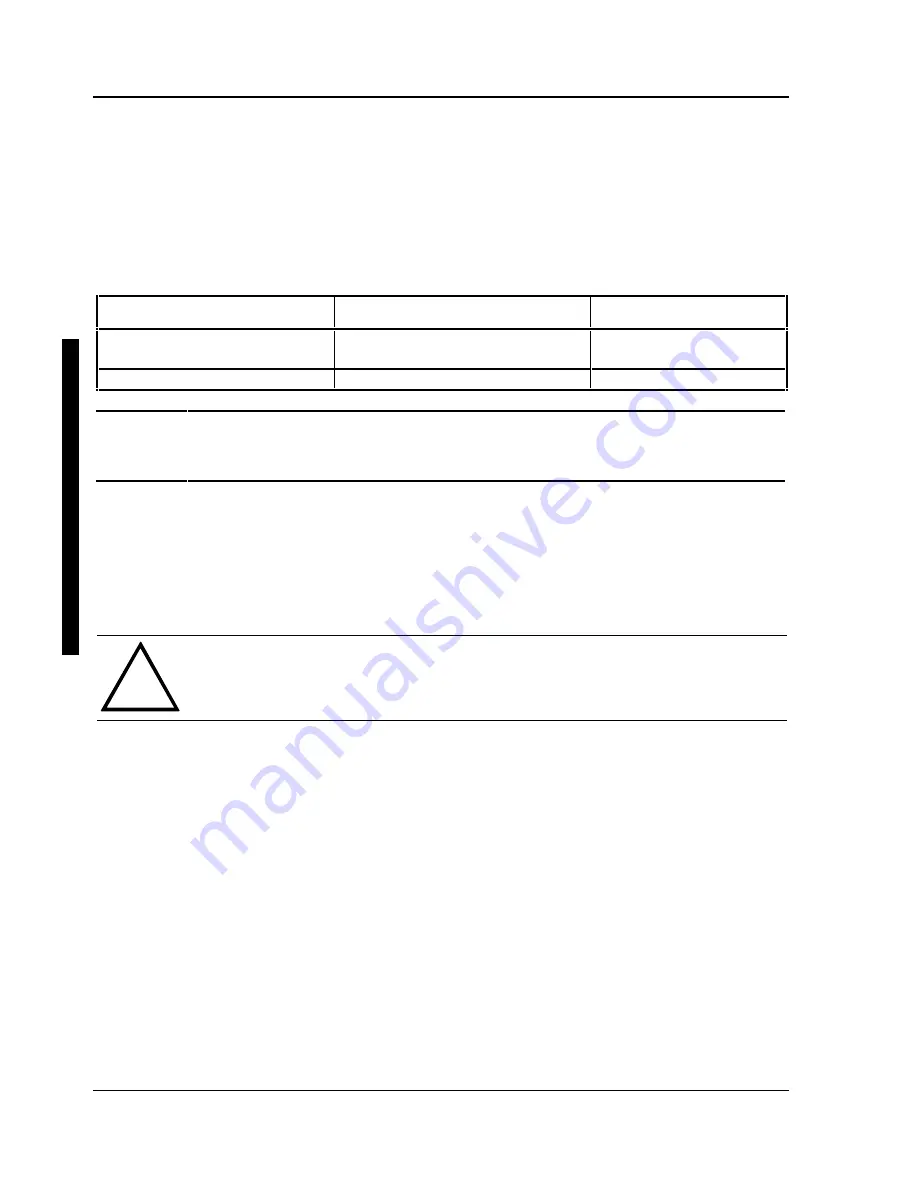
Utilities & C onfiguration
D igital C ELEBRIS Pentium PC
16
M C S Logistics Engineering - N ijm egen
C
E
L
E
B
R
S
5
8
6
The following procedure describes how to access SMODE:
1)
Turn on or reboot the computer and allow the POST to complete.
2)
Insert the VGA Utilities and DOS Video Drivers diskette into drive A.
3)
Type A:
then press [Enter].
4)
Type CD\UTILS
and press [Enter].
5)
Run the SMODE.EXE utility following the instructions on the monitor screen.
If you want to
Type SMODE followed by
Example
Display a non-standard VGA
mode
<hex mode #> VGA
SMODE 55 VGA
Emulate a non-VGA mode
Either EGA, CGA, MDA, or Hercules SMODE MDA
NOTE
VGA modes and corresponding hexadecimal numbers are listed in the release notes
supplied with the computer. SMODE MDA allows the main logic board’s video
circuitry to emulate a monochrome adapter
SMTR.EXE
The video controller’s monitor type selection must match the monitor’s available resolution and refresh
rates. These monitor resolution and refresh rates are listed in the monitor’s support documentation and in
the SMTR.EXE utility.
CAUTION
Do not select a monitor type setting that exceeds the monitor’s resolution, refresh rate
(vertical synchronization), and interlace or non-interlace specifications. Refer to the
monitor’s support documentation for performance specifications.
To select the correct monitor type:
1)
Turn on or reboot the computer and allow POST to complete.
2)
Insert the VGA Utilities and DOS Video Drivers diskette into drive A.
3)
Type A:
then press [Enter].
4)
Type CD\UTILS and press [Enter].
5)
Type SMTR and press [Enter].
6)
Select the correct monitor type following the instructions on the monitor screen.
For example, if you want to run the monitor at a resolution of 1024
×
768, select
1024x768@70Hz/NI.
7)
Exit the SMTR.EXE utility following the instructions on the monitor screen.
Summary of Contents for CELEBRIS 5100
Page 8: ......
Page 76: ......
Page 80: ......
Page 82: ......
Page 84: ......
Page 88: ......
Page 89: ...Personal Notes...
Page 90: ...Personal Notes...
Page 91: ...Personal Notes...
Page 92: ...Personal Notes...
Page 94: ...Name Title Company Dept Address City State Country...