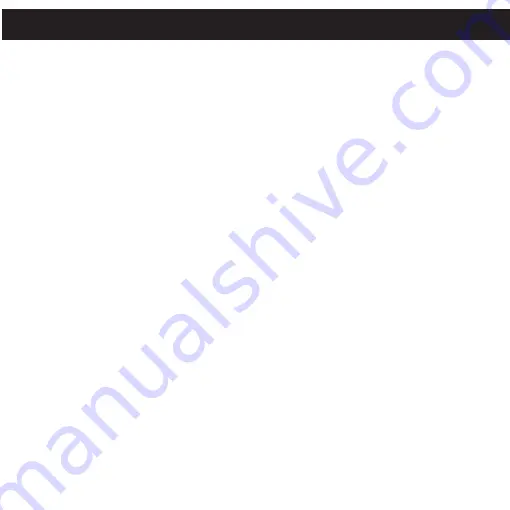
MEDIA FILES SUPPORTED FORMATS
Audio Formats:
MP3, MPEG 1/2/2.5 Layer 3 with a bit rate of 32-320 kbps and
WMA files with DRM 9 or 10 with a bit rate of 48-192 kbps.
Video Formats:
WMV 9 (simple profile, 220 x 176 resolution, 30 fps, 384 kbps
max) + WMA 9 (sample rate of 8-48 kHz).
Photo Format:
baseline JPEGs.
IMPORTANT NOTE FOR MP3s:
Windows Media Player Sync may remove Mix It ready information from MP3 files
if the "Convert files as required by this device" option is active. To disable this
option go to "Tools”
c
“Options..." menu within Windows Media Player and then
click the Devices tab. Please be sure you have your Mix Max plugged in to your PC
at this time. Select your player from the list, click the “Properties” button and then
select the “Quality” tab. Ensure that “Convert files as required by this device
(recommended)” is not checked. Once you have made any changes, click the “OK”
button.
DOWNLOADING AND TRANSFERRING FILES (CONT.)
17






























