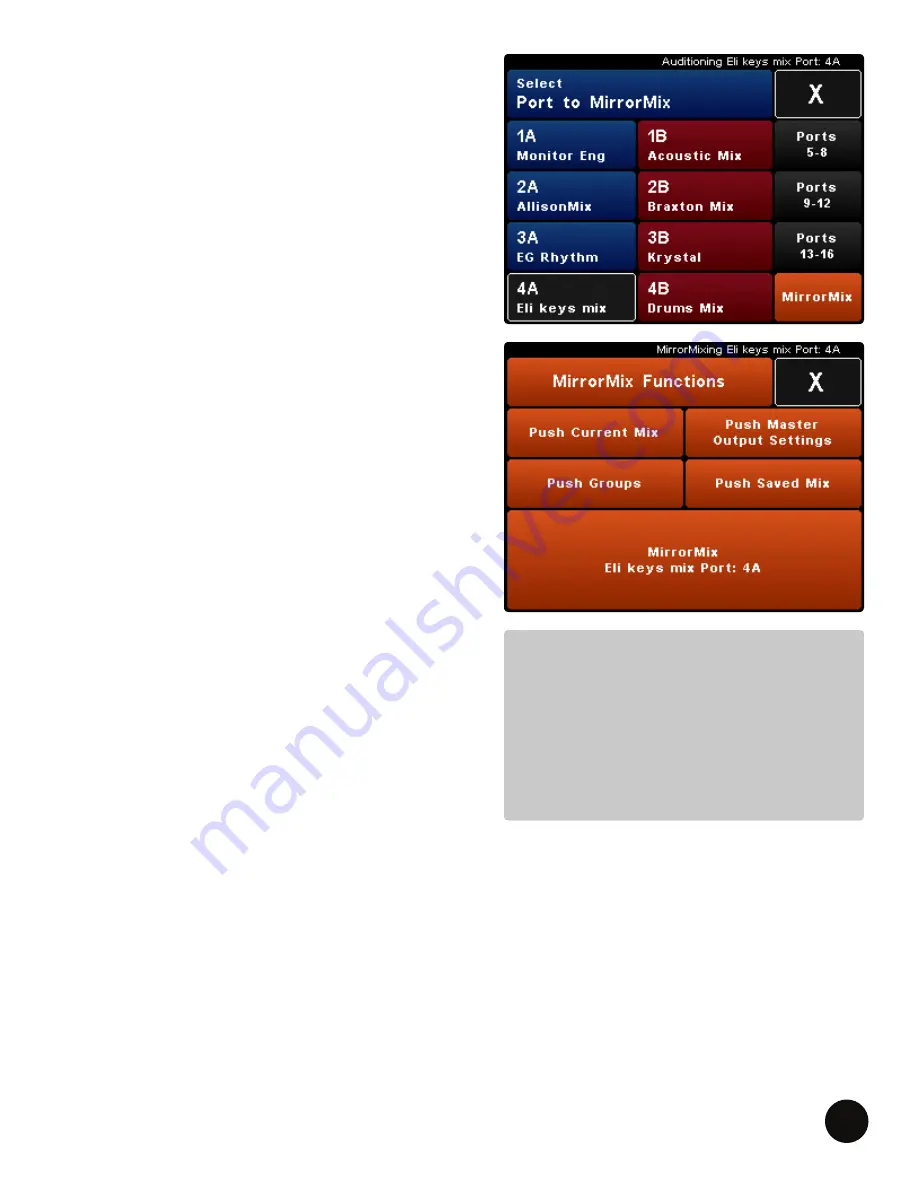
LIVEMIX CS-SOLO
36
MIRRORMIX FUNCTIONS
After selecting a Port/
MIX
Name
to audition, PRESS
MirrorMix. The screen will change to orange to
indicate you are now mixing the remote mixer.
Multiple options are available on the MirrorMix
Function’s screen.
The MirrorMix Push Mix Settings
are mix setup features.
The long MirrorMix Port
button allows customization of mix settings. This can
be helpful during a performance.
PUSH MIX SETTINGS TO A REMOTE MIXER
PUSH CURRENT MIX
PRESS Push Current Mix to send your current mix to
the remote mixer. This includes your volume and
pan settings.
PUSH MASTER OUTPUT SETTINGS
PRESS Push Master Output Settings to send your
master output settings to the remote mixer. This will
send all your Master Output Settings, including EQ,
Dynamics, Reverb and other settings.
PUSH GROUPS
PRESS Push Groups to send your current group
settings to the remote mixer.
PUSH SAVED MIX
PRESS Push Saved Mix to send a saved mix from your
personal mixer to the remote mixer. Available saved
mixes will become visible. This is helpful to send a
starter mix to the remote mixer (i.e. Drums, Vocals,
Leader, Keyboard, etc.). PRESS Push Selected Personal
Mix to send the mix.
INTERCOM FUNCTIONALITY IN MIRRORMIX
The Intercom functions differently in MirrorMix mode. When any mix is being auditioned or has been
selected for MirrorMixing, pressing the Intercom button will communicate directly to the remote
mix user ONLY. Use the intercom to verify the mix is working for them. If the remote user uses the
Intercom while being MirrorMixed, the Intercom functions normally and broadcasts to the entire
Livemix system.
NOTE:
While a mix can be pushed to a remote
personal mixer, the mix needs to be
saved to their personal mixer. On the
other hand, a remote user’s settings
can be saved to your mixer when
MirrorMixing.






























