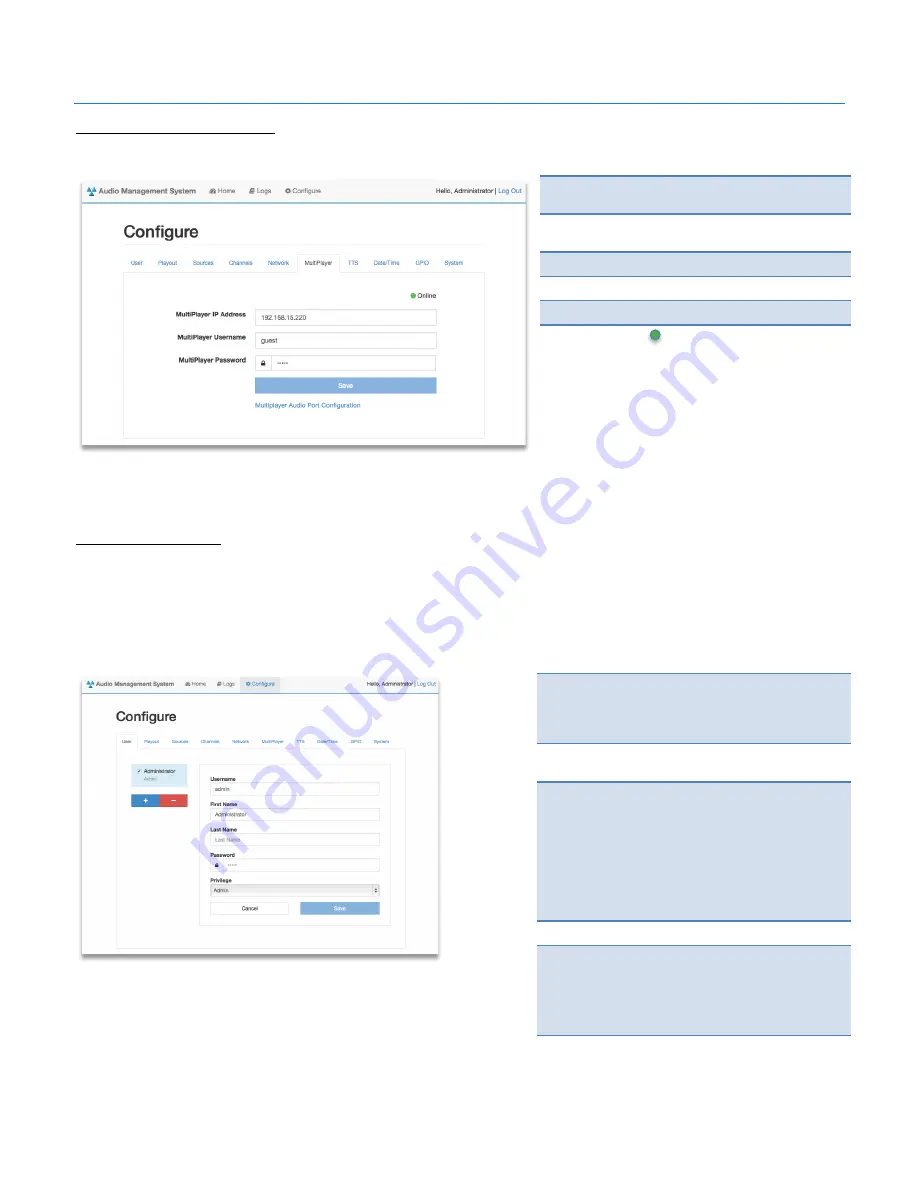
Digital Alert Systems
AMS Installation /Operation & Integration Guide
Revision 3.0
Page 12 of 31
Setting MultiPlayer Connection
•
AMC Configure > MultiPlayer
1.
Click
Configure
on the top menu bar, then click
the
MultiPlayer
tab
2.
In the field
MultiPlayer IP Address
enter the
proper address of the MultiPlayer
3.
In
MultiPlayer Username
enter:
guest
4.
In
MultiPlayer Password
enter:
guest
5.
Click the
Save
button
The indicator dot
to the left of the word “Online”
should turn green indicating the AMC and MultiPlayer
are now paired.
If the indicator remains red assure the IP address is
correct and the spelling of either the
MultiPlayer
Username
or
MultiPlayer Password
is correct (no
spaces before or after)
Clicking the blue text
MultiPlayer Audio Port
Configuration
(below the Save button)
will open
another window to the MultiPlayer configuration
menu.
Adding/Deleting Users
•
AMC Configure > User
The AMC allows multiple simultaneous access for review or operational control. Users are afforded one of two levels of
Privileges. Users with
Admin
privileges have complete access with permission to make modifications and configuration
changes.
User
level privileges provide complete playback control, text entry and log access, but are not allowed in the
Configure
menu. An admin can easily grant or deny users access by simply checking or unchecking the Enabled check box in
their respective row.
1.
Click
Configure
on the top menu bar, then the
User
tab.
(
Note
: An
Administrator
(or Master) user account is
preloaded into the system and cannot be deleted)
2.
To add a new user, click the blue
+
button in the
left margin and a new sub-page will appear.
3.
Enter the appropriate information in each of the
fields;
Username
,
First Name
,
Last Name
. Enter
a password recognizing it must be at least 6
characters in length. Select the user’s
Privilege
via the pull-down menu – either
Admin
or
User
.
(
Note
: Once created a username cannot be
changed. To modify a username, create a new user
with the desired username then delete the old
account)
4.
Click the
Save
button to store the information
5.
To remove a user, click the red
–
button in their
respective row. A popup box can either confirm or
cancel the deletion.
(
Note
: The
Administrator
(or Master) account cannot
be deleted)
Users can be activated or deactivated by checking or
clearing the check box next to their name. The
Administrator
(or Master) user account cannot be
deactivated.



























