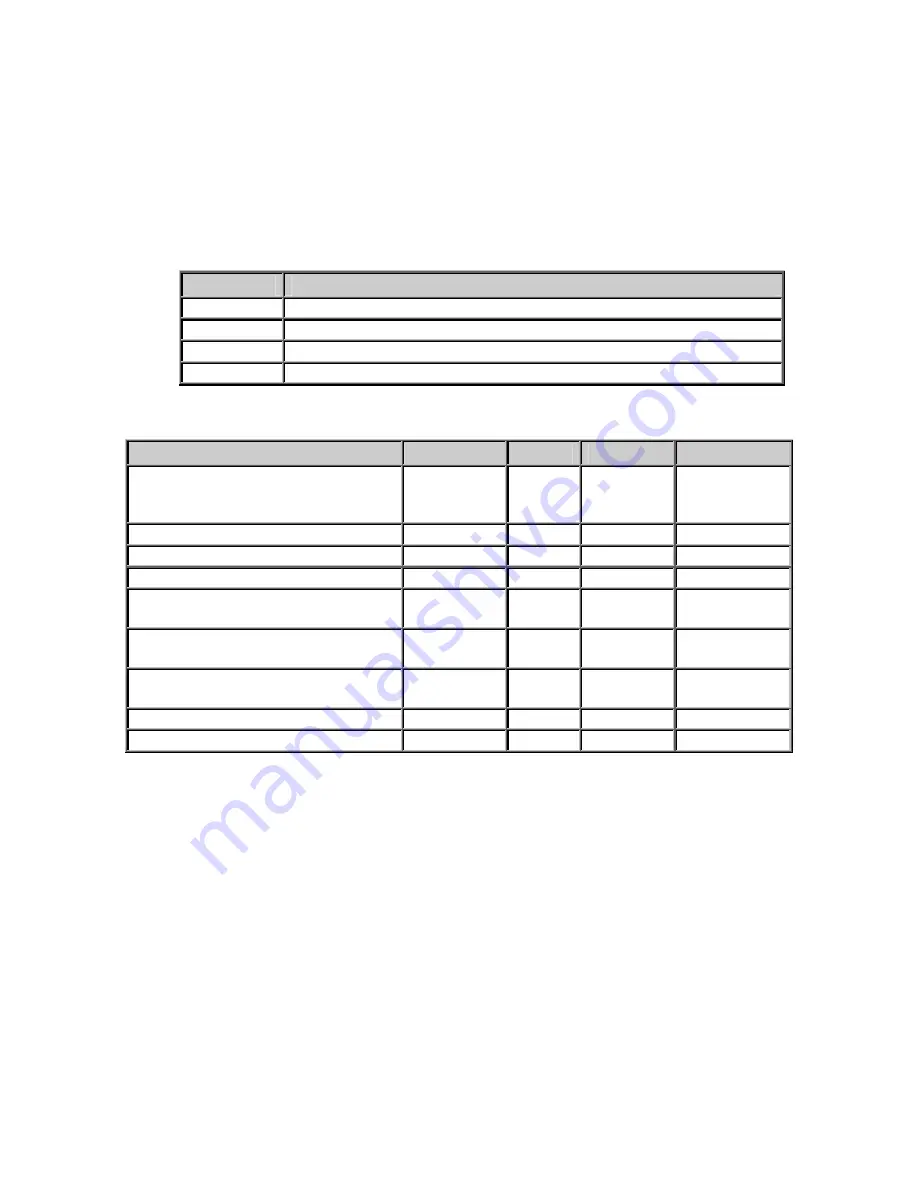
Page 5 of 5
LED Indicators
Intercom LEDs
There are four LEDs present on the front of the product. These LEDs
indicate status of the unit.
LED
Description
Active
Indicates whether the unit has connected to a Server
Link
Indicates whether the unit has a valid network Connection
Monitor
Indicates whether the remote end is being listened to
Talk
Indicates whether audio is being transmitted or received
LED Status Table
Description
Active
Link
Monitor
Talk
Normal operational mode.
Intercom can communicate with
its Server
On
On
Off
Off
Playing Audio
On
On
Off
Flashing
Playing Broadcast Audio
Fast Flash
On
Off
Flashing
Sending Audio
On
On
Off
On
Waiting for a connection or unit
has not been configured
Slow Flash
On
Off
Off
LAN connection is inactive. The
RJ45 may be unplugged
Slow Flash
Off
Off
Off
Unit has been detected by the
Intercom Configuration Tool
Fast Flash
On
Off
Off
Server Mode – Monitoring Client
On
On
On
Any
Server Mode – “Door Open” Sent
On
On
Flash
Any
LAN Connector LEDs
On the
Ethernet 10/100
RJ-45 connector:
•
The Green LED tracks to the
Ready
LED
•
The Yellow LED tracks to the
Link
LED
































