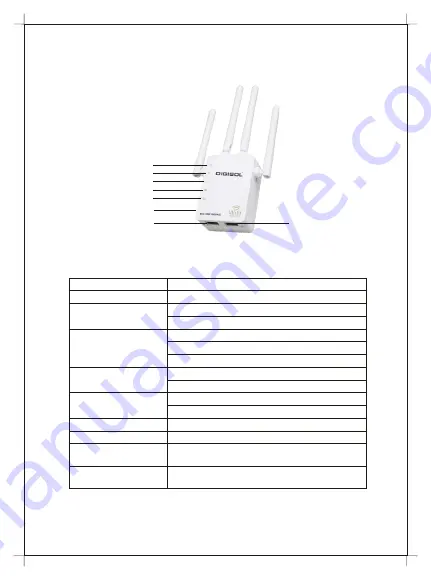
This wireless range extender includes Wireless AP, Wireless repeater.
NOTE :
You must reset DG-WR1200AC to factory default settings first
(press reset button for 10seconds) , only incase if you have done some
settings before.
Power Connector
(2 pin Plug)
Product introduction
Wireless AP/ Extender Quick Installation Guide
2.4GHz LED
5GHz LED
Repeater Mode LED
LAN1 LED
LAN2 LED
WPS/RESET Button
LAN1 Port
LAN2 Port
Connect to 230v AC Power Socket
Interface / LED
Description
Press for 10 seconds to factory reset the configuration
Press for 2 seconds to start WPS connection
ON : WiFi Radio Enabled for 2.4GHz Band
OFF : Wifi Radio Disabled for 2.4GHz band
Flashing : WPS connection initiated
ON : WiFi Radio Enabled for 5GHz Band
OFF : Wifi Radio Disabled for 5GHz band
ON : WiFi Repeater connection success
OFF : WiFi Repeater connection fail / Not configured
LAN 1 LED
ON : Connected a LAN Device
LAN 2 LED
For connecting Ethernet enabled Devices / PC
Functions in AP and Repeater Mode
LAN 1 Port
Reset / WPS button
2.4GHz LED
5GHz LED
Double WIFI/
Repeater LED
ON : Connected a LAN Device
For connecting Ethernet enabled Devices / PC
Functions in AP Mode only
LAN 2 Port






























