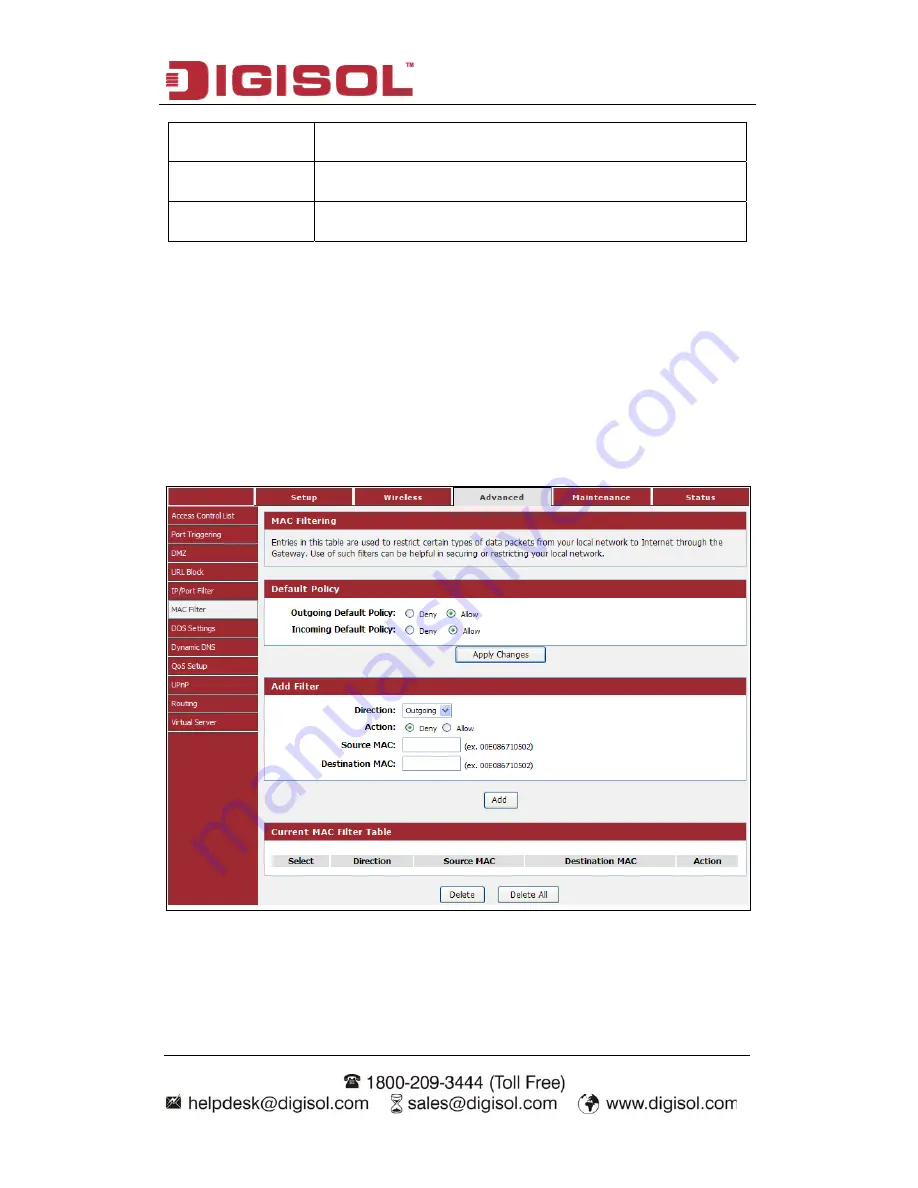
DG-HR3400 User Manual
SPort
63
Specify the source port range that will be affected by this
rule.
DPort
Specify the destination port range that will be affected by
this rule.
Enable
Check this box to to enable the IP/Port Filter features;
uncheck to disable it.
4-3-6 MAC Filter
Entries in this table are used to restrict certain types of data packets from your local
network to Internet through the Gateway. Use of such filters can be helpful in
securing or restricting your local network.
Choose menu “
Advanced
→
MAC Filter
”, below given screen will be displayed.
















































