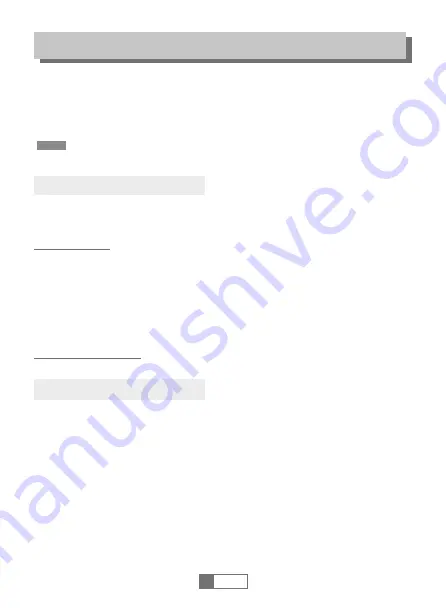
RECORD & TIMESHIFT
NOTE:
Record
Timeshift
1
English
12
When you are playing the program, you can insert the USB, and at any time you
can press the TIMESHIFT button, the frame will be paused, and you may press the
PLAY button after a second, it will start to timeshift now. You may press the PLAY
button to return the normal program playing, and
the timeshift is continuing, you may see from the below picture's bottom which is
showing the timeshift status. In this case, you may make the unit to play the
recorded program from the start. You can pres
to move the slide to left or
►►/
◄◄
right of the current recording.
Note:
Time Shifting will only be available when USB HDD is connected to the
system and read/ write speed is high enough to do that. Press STOP button to
end the timeshift, and it will back to the normal playing of the program.
Plugging an external Mass Storage Device on the USB port, you can:
Ÿ
Pause a broadcast program and continue watching it later (TimeShift)
Ÿ
Record a broadcast program.
When the space available on the Mass Storage Device runs out, recording
operation of broadcast will stop.
Please use USB 2.0 disk when recording or timeshift. You need take
bigger size USB pen driver or HDD for recording.
You can record two channels well on the same USB device while guardarne
another live (all words must be in the same MUX).
Recording a program can be made:
Instant Record: If you want to start recording a live show, which is currently
being broadcast, go to the desired channel and press the
●
key (REC button). To
record another channel at the same time (you belong to the same MUX): press
OK to open the list of the MUX same ng. channels. With the keys
▼▲
reach the
one you want and press OK again to display it.
●
press the button to start
recording even this channel. To see what channels are in recording, press the
INFO button twice, it will open the "registration list.” To stop recording, press
■
(
STOP). Press the II (Pause) button to stop recording, press it again to resume
play.
Programmer Playback: please see BOOK menu.
NOTE:
When recording the FAV list is not available.






























