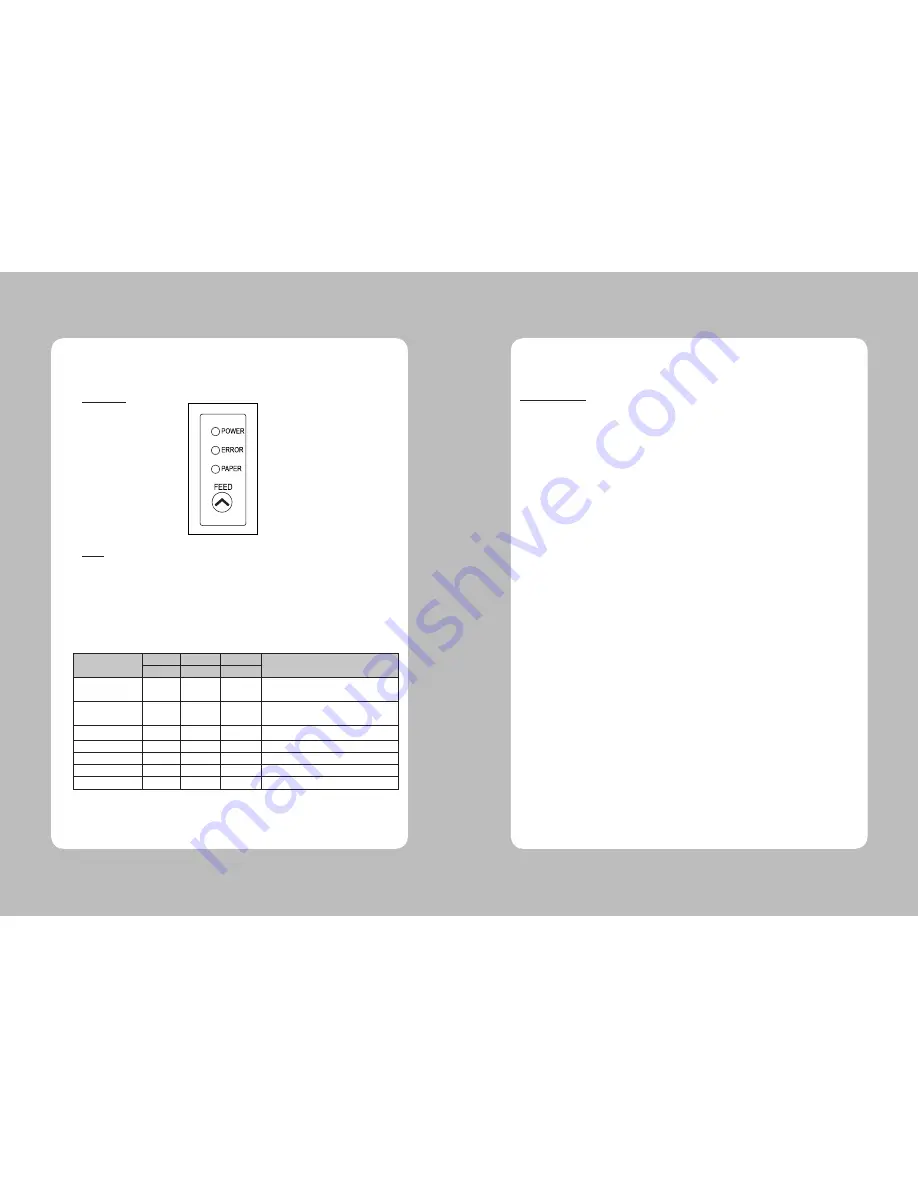
14
15
3-1. Control panel
You can control the basic paper feeding operations of the printer with the button on the control panel.
The indicator lights help you to monitor the printer’s status.
Control Panel
Button
The button can be disabled by the ESC c 5 command.
Press the FEED button once to advance paper one line. You can also hold down the FEED button to
feed paper continuously.
3-2. Error indicators
This section explains the different patterns signaled by the three LED indicators located on the top
cover of the printer.
STATUS
PAPER
ERROR
POWER
REMARKS
RED
RED
GREEN
Power off
OFF
OFF
OFF
Normal power is not supplied to
the printer
Power on
OFF
OFF
ON
Normal power is supplied to the
printer
On line
OFF
OFF
ON
Normal error-free mode
Cover open
OFF
ON
ON
Close cover
Paper empty
OFF
ON
ON
Insert new paper roll
Paper near end
ON
OFF
ON
Paper is low
Test mode
OFF
OFF
ON
Ignored error led
3. Control panel and other functions
The self-test lets you know if your printer is operating properly. It checks the control circuits, printer
mechanisms, print quality, ROM version and DIP switch settings.
This test is independent of any other equipment or software.
Running the self test
1. Make sure the printer is turned off and the printer cover is closed properly.
2. While holding down the FEED button, turn on the printer using the switch on the front of
the printer to begin the self-test. The Self Test prints the printer settings and then prints the
following, Cuts the paper, and pauses. (Error LED On)
Self-test printing
Please press the PAPER FEED button.
3. Press the FEED button to continue printing.
The printer prints a pattern using the built-in character set.
4. The self test automatically ends and cuts the paper after printing the following.
*** Completed ***
The printer is ready to receive data as soon as it completes the self-test.
4. Self Test
Summary of Contents for DS-810
Page 2: ......
Page 14: ...Rev 2 0 ...














