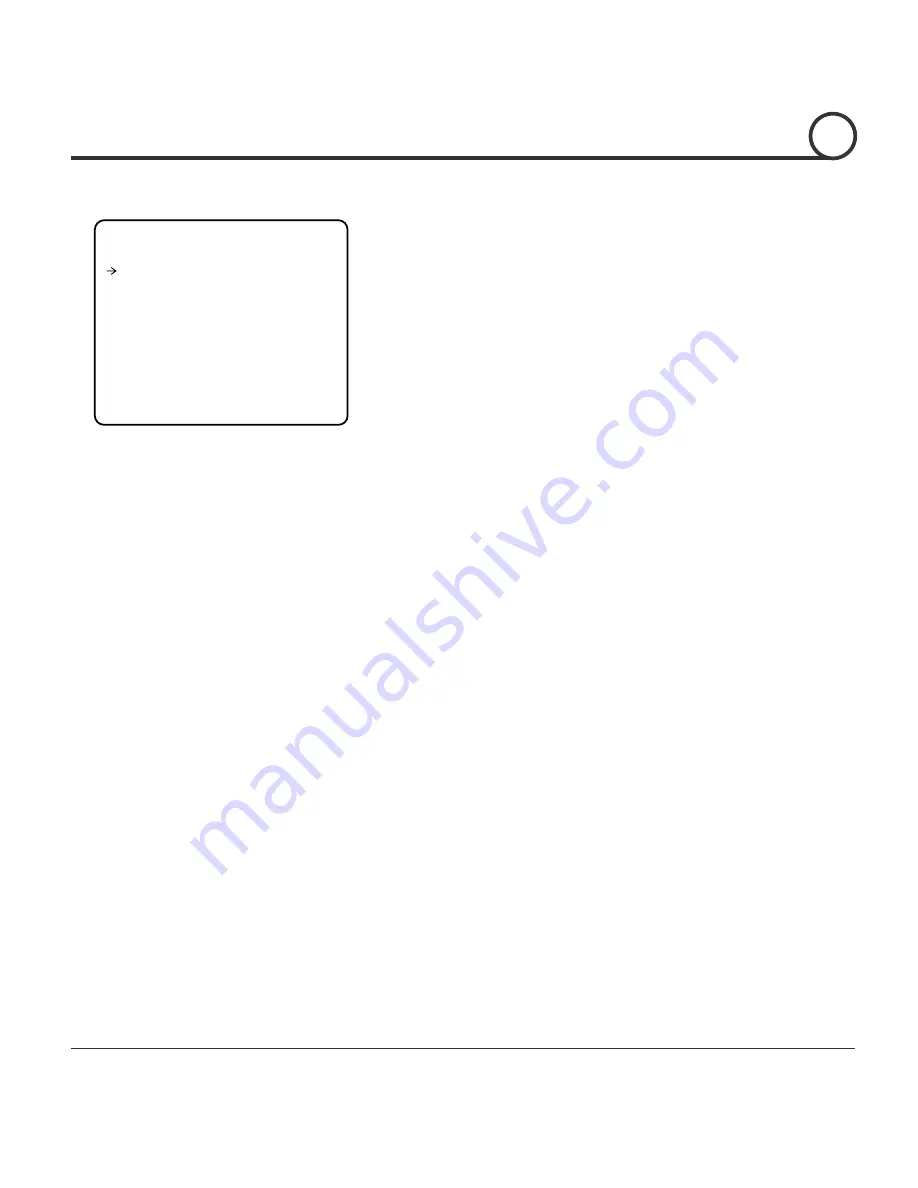
Speed Dome Camera Instruction Manual
35/49
Parking Action Setup
PARKING ACTION SETUP
------------------------
PARK ENABLE OFF
WAIT TIME 00:10:00
PARK ACTION HOME
BACK
EXIT
This feature allows the camera to begin a specified action
after a programmed time of inactivity.
z
Park Enable [ON/OFF]
If Park Enable is set to ON, the camera
runs an assigned function automatically if
there is no PTZ command during the
programmed "Wait Time".
z
Wait Time
[1~59 sec. / 1~180 min.]
Wait Time can be programmed from 1
second to 180 minutes.
z
Park Action [HOME/PRESET/PATTERN/SWING/GROU
P/PREV ACTION]
This feature defines the activity when the
camera parks. If Park Action is set to
“
HOME
”
, the camera moves to the home
position which is memorized when the
system boots. If Park Action is set to
“
PREV. ACTION
”
, the camera runs the
previous action which it ran most recently.
4
OSD MENU
4





























