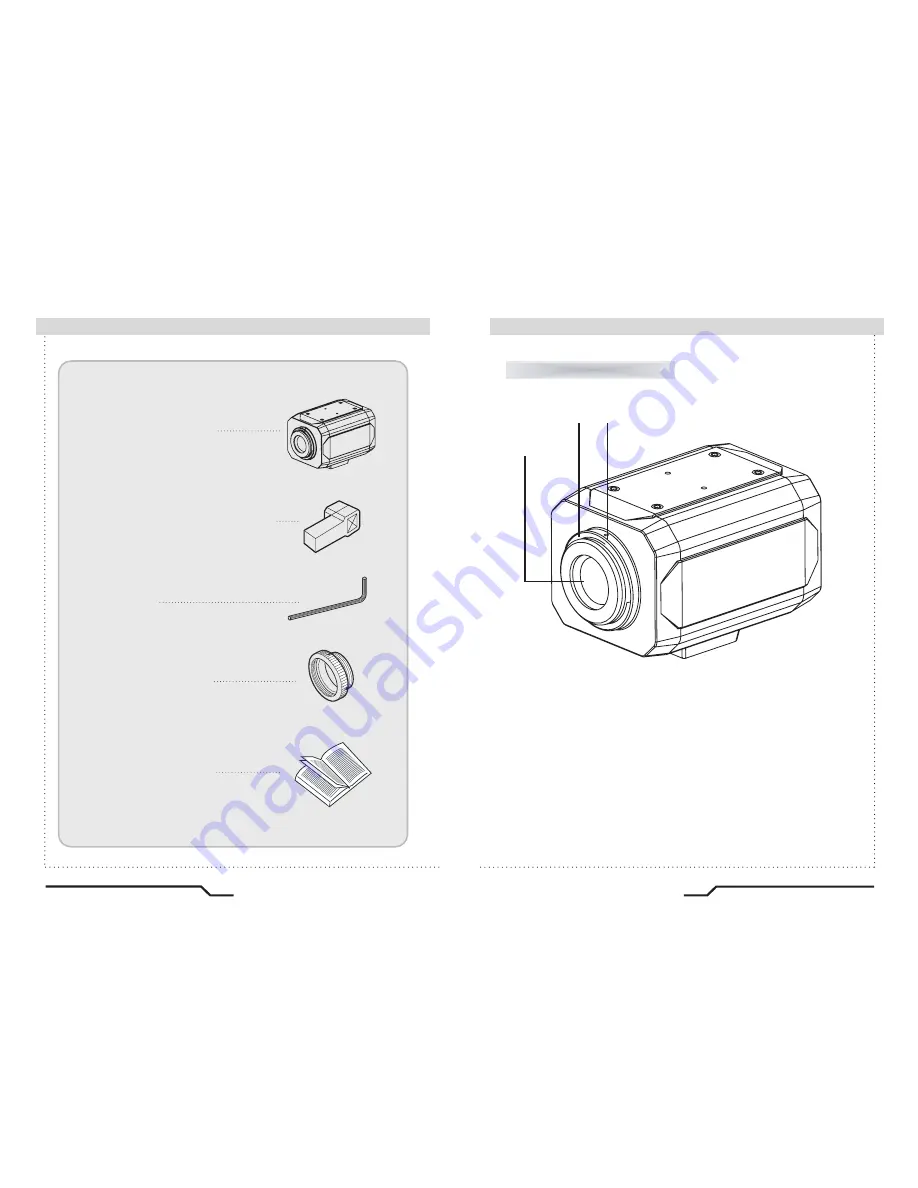
8
Ultra Resolution WDR Day/Night Camera
9
Ultra Resolution WDR Day/Night Camera
■
Components
Names and Functions of Parts
■
1. COLOR BOX CAMERA
2. AUTO IRIS LENS CONNECTION PLUG
3. L-WRENCH
4. C-MOUNT ADAPTOR
5. INSTRUCTION GUIDE
Front
①
Lens protection cap
Cover the lens when not using it.
②
CS-Mount lens adaptor
Attach the CS-Mount lens here.
③
Back Focus clamp screw
Loosen the clamp screw with a screwdriver before adjusting the Back
Focal length.
①
② ③
Summary of Contents for DPP22W
Page 19: ... MEMO MEMO ...
Page 20: ... MEMO ...






































