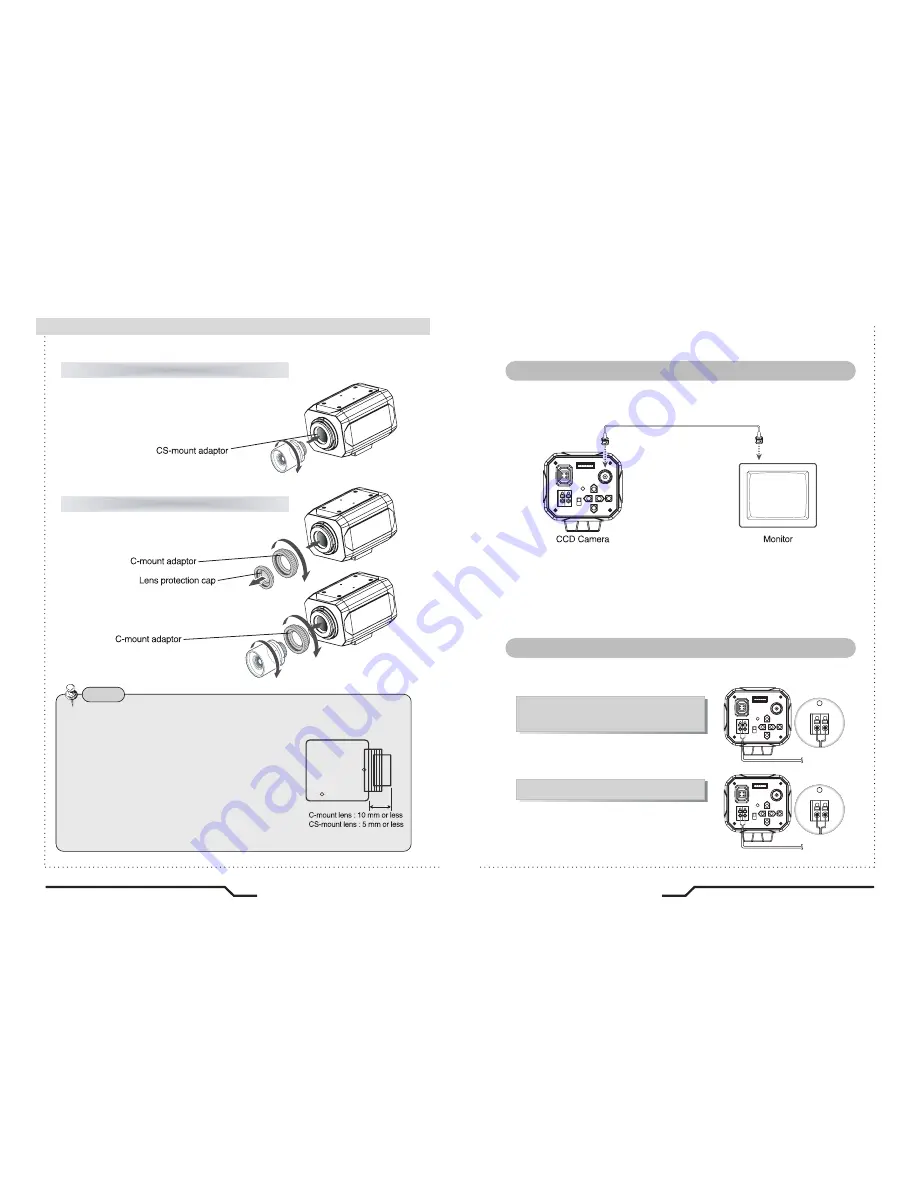
■
Installation
Electronic Day/Night Professional Camera
15
14
Electronic Day/Night Professional Camera
Remove the lens protection cap and attach
the CS-Mount lens to the camera by screwing it in
clockwise.
Note
ㆍ
Use the specified lens connection parts as shown in the picture below.
Using of the wrong sized parts may cause damage
to the inside of the camera or result in poor fitting.
ㆍ
Using oa lens which is too heavy affects the balance
of the camera and may cause a malfunction. Please
use a lens that weighs less than 450g.
ㆍ
Select Av mode, if possible, when adjusting
the automatic light control (ALC) of an auto lens.
Use of PK mode may cause hunting.
When using a CS-Mount lens
1. Remove the lens protection cap and
attach the C-mount adaptor.
2. Attach the C-Mount lens to the
camera by screwing it in clockwise.
When using a C-Mount lens
Connect the video output terminal located on the rear of the camera
to the monitor.
ㆍ
The connection method varies depending on the type of monitor and
accessories. Please refer to the monitor user manual.
ㆍ
Turn off the power when connecting.
■
Connecting to a monitor
Check the standard power requirement before connecting to power.
■
Connecting to power
IRIS JACK OSD EXTRA
POWER
DC
VIDEO
SET
VIDEO OUT
AC24V IN
DC12V IN
AC24V IN
DC12V IN
AC24V IN
DC12V IN
IRIS JACK OSD EXTRA
POWER
DC
VIDEO
SET
VIDEO OUT
AC24V IN
DC12V IN
IRIS JACK OSD EXTRA
POWER
DC
VIDEO
SET
VIDEO OUT
AC24V IN
DC12V IN
POWER
POWER
Dual Power Type
(AC 24V/DC 12V, AC 24V Class2)
DC Power Type (DC 12V, 500mA)
Summary of Contents for DPP12D
Page 22: ...MEMO...








































