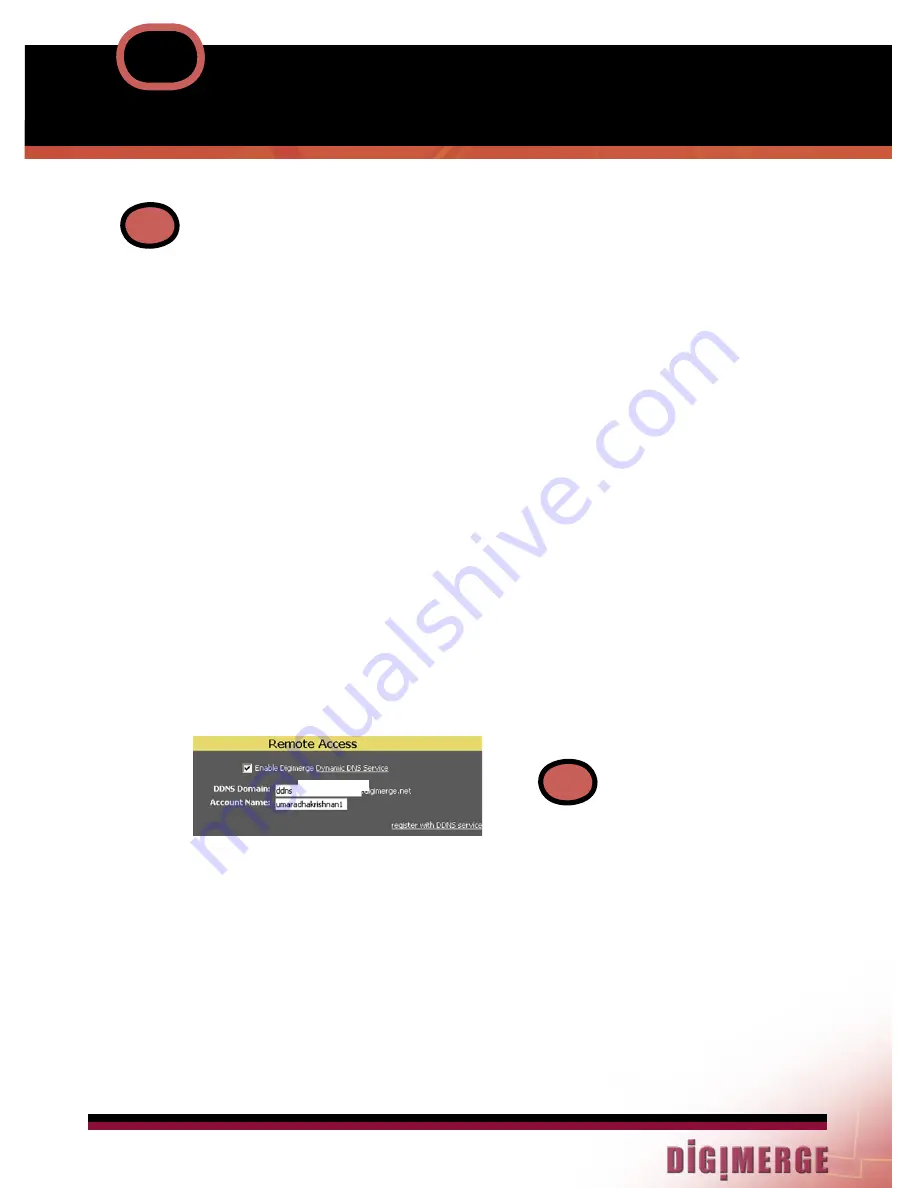
DNZ930W_Quick Installation Guide_En_R1
w w w
.
d i g i m e r g e
.
c o m
Page 1
DDNS SET-UP AND REGISTRATION
6
Continued
An Automated Confirmation email will be sent
to you. Make sure to Record the following
information.
• Your account name is: (e.g.)
myhouse1
• Your account password is: (e.g.)
password
• Your Digimerge license number is: (e.g.)
IPNC-000000000000
You can visit http://ddns.digimerge.net to
change your account information and to set
up additional Digimerge devices.
Set up your IP product to use this service as
follows:
1. Use a web browser to access the Settings
screen of the camera.
2. Select the Network Services tab.
3. Enter the following settings:
DDNS Domain:
myhouse (.digimerge.net)
Account Name:
myhouse1
4. When you have finished entering the
correct information for the DDNS service,
check-on the ‘Enable Digimerge Dynamic
DNS Service’ checkbox.
To verify that your camera is properly set up
for DDNS, click on the ‘register with DDNS
service’ link. This will bring up the Digimerge
DDNS Account login screen. Log in using
the account information given above and
then click on the ‘System Logs’ link on the left
hand menu. If the Recent Activity log includes
the message ‘Automatic IP update’ and the
date/time of the message is very recent,
then your camera has updated the server
correctly.
E
port forward your Router:
F
You will need to Forward ports
554 (default video port), 80
(default web port). All routers
are different. To Port Forward
your Router: Refer to your
Router’s manual for specific
instructions on port forwarding
or check DNZ9320W product
page on Digimerge website
www.digimerge.com
to view the router configuration
guide.
myhouse1
NOte:
Please note that normal latencies
in the update protocol and Internet
propagation delays require you to wait
between 5 and 15 minutes and
sometimes even longer for your network
URL to become fully available and
operational over the Internet. This is
normal for the DDNS system. Attempting
to use the URL within the first 5 minutes
of registration may also prolong the URL
update time.
The URL for accessing your video is:
(e.g. myhouse.digimerge.net). When
setting up Internet Explorer for remote
access, use this URL in place of the IP
Address.
If you set up a router for port forwarding
to your IP Product, note that the default
web port is 80 and the default streaming
video port is 554.
For more information, please refer to the
owner’s manual.


















