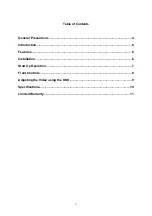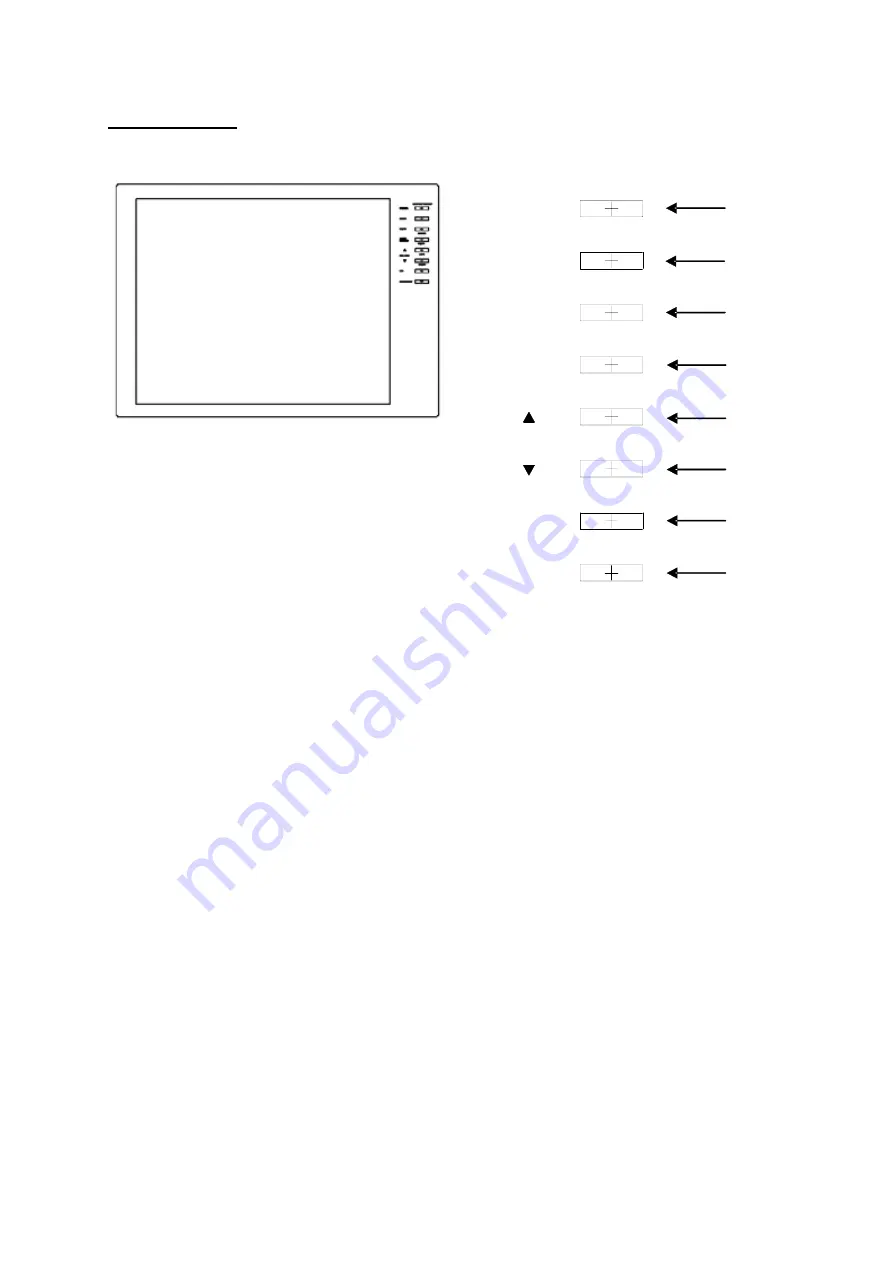
Front Controls
1.
POWER
AUTO
CONFIG
DISPLAY ON/OFF
MENU
MODE
VOLUME
POWER
PIP
ENTER
LEFT
RIGHT
CH SELECT
MUTE
1
2
3
4
5
6
7
8
This button is used to power ON/Off the display.
2. MENU
This button brings up the On Screen Display (OSD) Menu to allow for changes to Brightness,
Contrast, H-Position, and V-Position.
3. MODE / ENTER
When pressed in the normal state, it allows you to switch between VGA to Composite. If
connecting to a PC, change the input to ‘VGA’.
When in the menu settings, this button is used to select an item to change as well as to confirm
once the change has been made.
4. AUTO CONFIG / MUTE
When in the VGA Mode, this button will adjust SIZE, BRIGHTNESS, and CONTRAST to optimal
settings.
When in the NTSC mode, this button is used to mute the audio input. Pressing MUTE again will
restore the audio.
5. VOLUME /
▲
/ LEFT
When the normal display screen is showing, this button allows you to increase the speaker
volume.
When in the menu screen, this button allows you to move to the LEFT.
When in the VGA mode, this button allows you to adjust the CONTRAST.
6. VOLUME
/
▼
/ RIGHT
When the normal display screen is showing, this button allows you to decrease the speaker
volume.
When in the menu screen, this button allows you to move to the RIGHT.
8