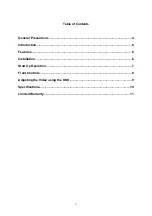General Precautions
1.
Read Instructions
. All of the safety and operating instructions should be read and
understood before the product is used.
2.
Retain Instructions
. The safety and operating instructions should be retained for future
reference.
3.
Heed Warnings
. All warnings on the product and the instruction manual should be
followed.
4.
Follow Instructions
. All operating and instructions should be followed for optimal
performance
5.
Cleaning
. Disconnect the video product from the power supply before cleaning. Do not
use liquid cleaners or aerosol cleaners. Use a damp cloth for cleaning.
6.
Attachments
. Do not use attachments not recommended by the video product
manufacturer as they may cause hazards.
7.
Water and Moisture
. Do not use this product near water - for example, near a bathtub,
washbowl, kitchen sink, wet basement, or near a swimming pool.
8.
Accessories
. Use this product only with a stand, tripod, bracket or table recommended
by the manufacturer or sold with the product. Any mounting of the product should follow
the manufacturer’s instructions.
9
. Ventilation
. This product should never be placed near or over a Radiator or heat register.
This product should not be placed in a built-in installation, such as a book case or rack,
unless proper ventilation is provided or the Manufacturer’s instructions have been
adhered to.
10.
Power Source
. This product should be operated from the type of Power source
indicated by the marking label. If you are not sure of the type of power supply to your
location, consult your product dealer or your local Power Company
11.
Power Cord Protection
. Power supply cords should not be routed so that they are likely
to be walked on or pinched by items placed on or near them
12.
Lightning
. For added protection, unplug this product from its outlet during a lightning
storm. This will prevent damage to the video product due to lightning and power surges
14.
Overloading
. To avoid the risk of fire and electric shock, do not plug this product into an
over-loaded power supply.
15.
Object and Liquid Entry
. Never push objects into the openings of this product as they
may touch dangerous voltage points that may result in fire or electric shock. Never spill a
liquid of any kind this product.
16.
Servicing
. Do not attempt to service this product yourself as opening or removing covers
may expose you to voltage or other hazards. Refer all servicing to qualified service
personnel
17.
Damage Requiring Service
. Disconnect this product from the power supply and refer
servicing to qualified service personnel under the following conditions:
4