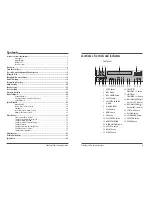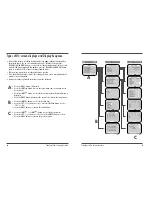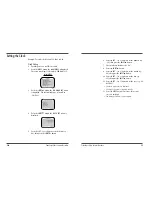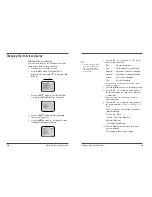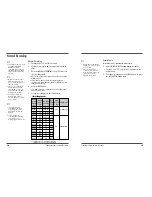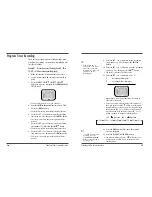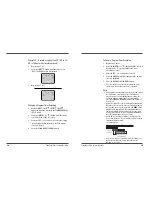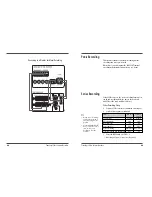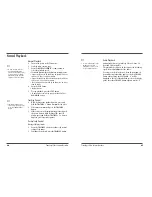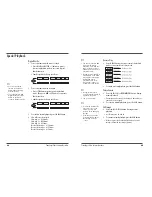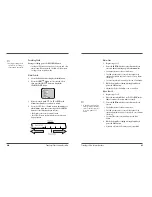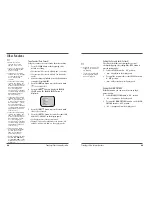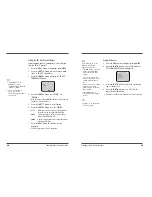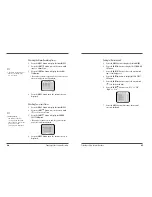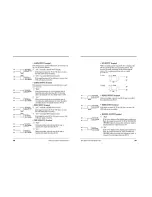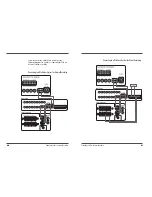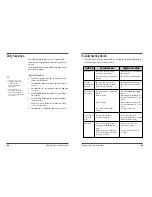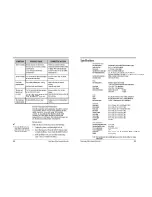29
Time Lapse Video Cassette Recorder
28
Time Lapse Video Cassette Recorder
Reverse Play
• Press R.PLAY button on remote control in playback
mode to enter into Reverse Play mode.
• To return to normal playback, press the PLAY button.
Picture Search
1
Press the FF/CUE (or REW/REVIEW) button, during
normal playback.
• The image can be seen while the tape is advanced (or
rewound) at high speed.
2
To return to normal playback, press the PLAY button.
Still Image
1
Press the PAUSE/STILL button, during normal
playback.
• A still image can be viewed.
2
To return to normal playback, press the PLAY button.
• With each press of the PAUSE/STILL button, the still
image is advanced one image (frame).
✔
• During picture search,
noise (horizontal bars) will
appear in the picture.
• The sound is muted.
✔
• If still mode continues for
5 minutes or more, the
VCR will go into stop
mode to avoid damaging
the tape.
• If the image is unstable
(rolling vertically), adjust
the tracking control to
correct.
✔
• The tape recorded in 48H
mode will be reverse-
playback in 2H. And the
tape recorded in 18H or
30H mode will be reverse-
playback in 6H.
• During reverse-playback in
2H and 48H, noise band
may appear in the picture.
And during reverse-
playback in 6H, noise
may appear in upper or
bottom side of the picture.
Special Playback
Digital Shuttle
1
To use this function with remote control
• Press DIGITAL S/- button on remote
control in playback mode to enter into Digital
Shuttle function.
• Shuttle speed will change as follows :
2
To use this function with set button
• Press STILL button on front panel in playback
mode. Then press REW or FF button to enter into
Shuttle function.
✔
• You can’t use shuttle
function in front panel
button without pressing
STILL button first.
• To use this function with
digital shuttle press STILL
button on the remote
control in playback mode.
• Shuttle speed will change as follows :
3
To return to normal playback, press the PLAY button.
4
Slow & Reverse slow speed
Slow step 1 = 1/30 times
Slow step 2 = 1/15 times
Slow step 3 = 1/5 times
Reverse slow step 1 = -1/30 times
Reverse slow step 2 = -1/15 times
Reverse slow step 3 = -1/5 times