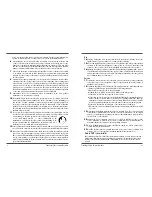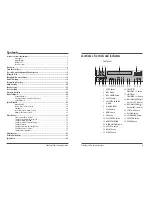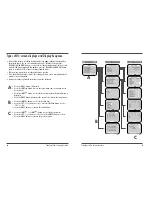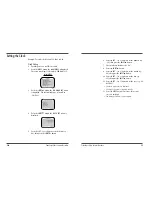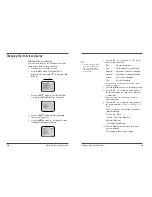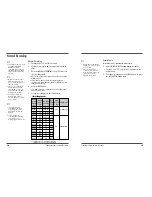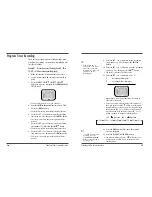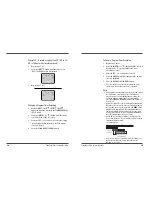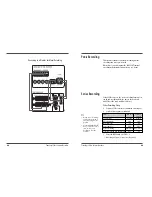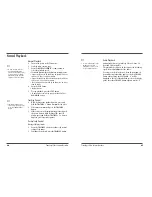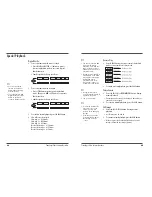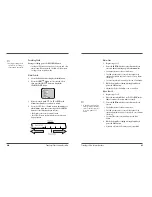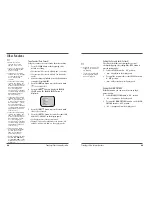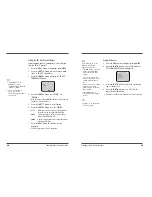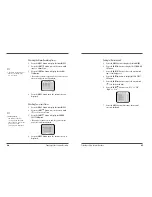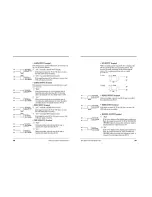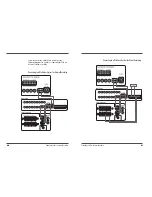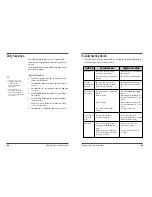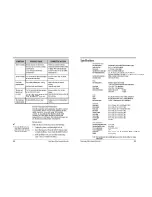Audio Playback
Audio playback is only possible in 2-hour, 6-hour, 18-
hour and 30-hour modes.
The playback speed has to be the same as the recording
speed, for normal playback of the audio.
For a tape recorded in 2-hour, 6-hour 18-hour and 30-
hour modes,to playback the audio, press the AUDIO ON
button after pressing the PLAY button. “A” will be
displayed to the left of the playback speed on the display
panel. Press the AUDIO ON button again to remove “A”.
27
Time Lapse Video Cassette Recorder
26
Time Lapse Video Cassette Recorder
Normal Playback
Normal Playback
1
Turn on the power to the TV monitor.
2
Load the video cassette tape.
3
Press the REC/PLAY SPEED
(or
) button to
select the playback speed.
• The selected playback speed is displayed on the display panel.
• A tape recorded with EP heads can be played in 6-hour,
18-hour, 30-hour or 48-hour modes.
• A tape recorded with SP heads can be played in 2-hour,
12-hour, 24 -hour, 48-hour modes.
• The picture quality recorded by EP heads can be lower
than SP heads.
4
Press the PLAY button.
• Playback starts.
5
To stop playback, press the STOP button.
• To advanced or rewind the tape, press the FF/CUE or
REW/REVIEW button.
Tracking Control
1
While looking at the playback picture, press and
hold the TR button to minimize the noise.
2
If it cannot be minimized, press the TRACKING -
button.
3
If there is noise in the image during playback, push
the ‘pause’ button, while looking at the paused
picture press and hold the TR or - button
until you get a clear stable picture.
Vertical Lock Control
During still image mode,
1
Press the TR button to reduce the vertical
rolling of the image.
2
If it cannot be corrected, press the TRACKING - button.
✔
• A slow motion effect or
accelerated playback
effect can be achieved by
using a slower or faster
playback speed than the
speed used for recording.
✔
• If playback image isn’t
clear, adjust the screen by
pressing T/-
button.
✔
• Noise will appear in the
image when audio
playback is used in 18-
hour or 30-hour mode.