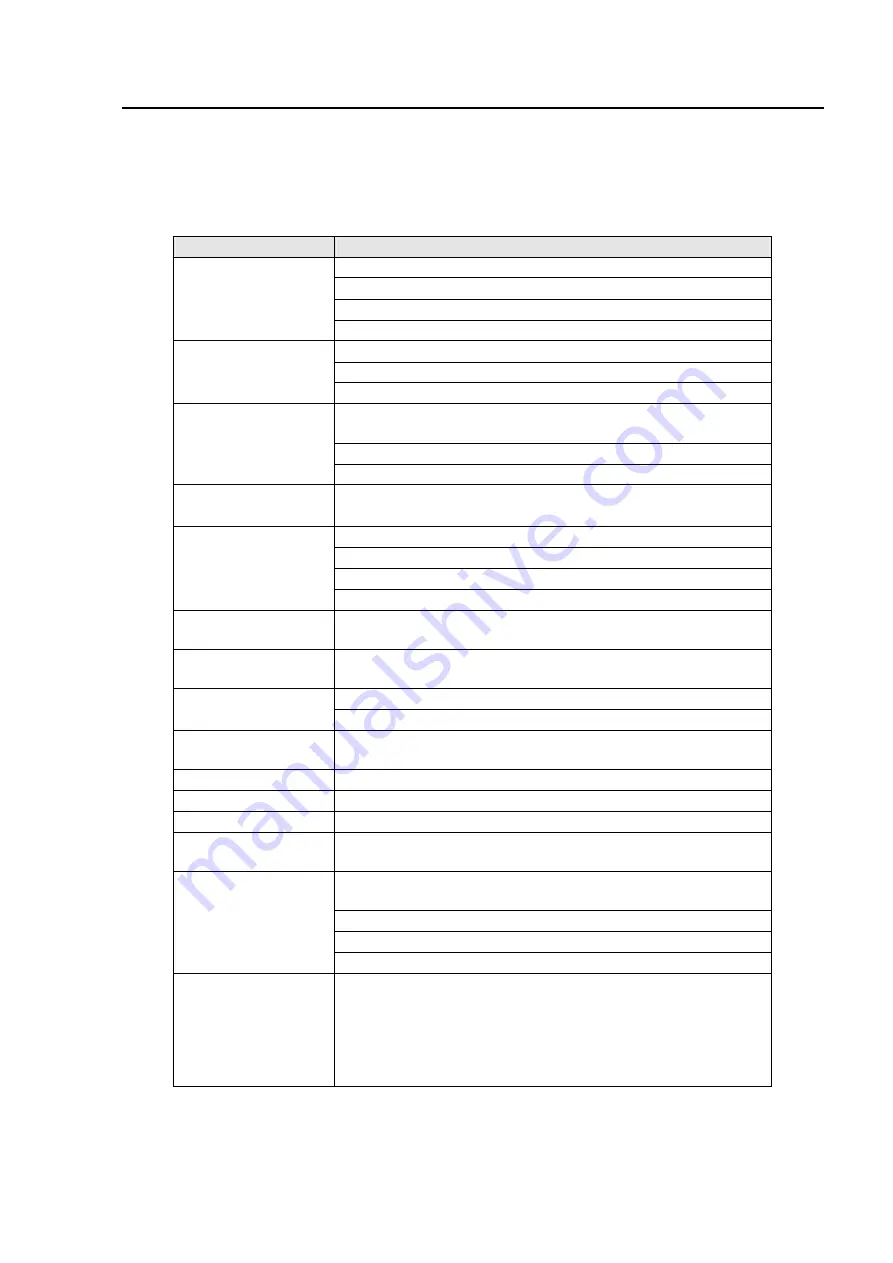
24
Other Information
T
T
T
r
r
r
o
o
o
u
u
u
b
b
b
l
l
l
e
e
e
s
s
s
h
h
h
o
o
o
o
o
o
t
t
t
i
i
i
n
n
n
g
g
g
Perform the adjustments according to
Instruction Manual.
If the problem still exists,
you cannot correct the problem, stop using the DISPLAY and contact your dealer or the
nearest service center for further assistance.
SYMPTOMS
CHECK ITEMS
Make sure the power cord is firmly plugged in the socket.
Make sure the power switch is turned on.
Make sure the AC socket is OK.
No picture
a) Power indicator
does not light up.
Check if the Remote control it may need new batteries
Make sure the DISPLAY is ON
Check if the signal cable is properly connected.
No picture
b) Power indicator is
green.
Increase the CONTRAST and/or BRIGHTNESS.
The DISPLAY is on power saving mode, touch the keyboard or
the mouse.
Make sure the DISPLAY is ON.
No Picture
c) Power indicator is
red.
Make sure the signal cable is properly connected.
Unclear picture,
Noise
Make sure the TV signal is received or cables are connected
well.
Make sure the audio cables are properly connected.
Make sure the headphone is not connected.
Make sure the “Mute” function is not set.
No Sound
If picture is received, adjust the TV system setting correctly.
Display is too dark or
too bright.
Lower the contrast and brightness from OSD or input device.
Display is not in the
center.
Adjust the image position using H-position or V-position in OSD.
(PC mode only)
Check if the power voltage is within the spec.
Display vibration.
Check if the signal cables are properly connected.
After-image remains
after turns TV off
This is a characteristic of liquid crystal, that will not cause a
malfunction and disappear after few minutes
Distorted image
Make sure the aspect ratio is set properly.
Purple image
Check if Proper signal type of “Component” setting is set.
Out of Range
Check if the input signal is acceptable for display.
Green, red, blue,
white dots on screen
This is characteristic of liquid crystal. It will not cause a
malfunction.
Make sure battery’s power is ok or wrong battery polarity
orientation.
Remove the obstacle between remote control and DISPLAY.
Check if one of Key buttons is stuck to cause a malfunction.
Remote control
cannot work
Note that the distance from DISPLAY should be less than 15 ft.
Lost password
for parental control
1. User must select the submenu “Set Password” in “Parental
Controls” menu from OSD and enter the master password:
3609. Then you can set a new password for confirmation. All
old settings in “Parental Controls” menu will not be changed
any more.
2. You can call service center for master password.
















