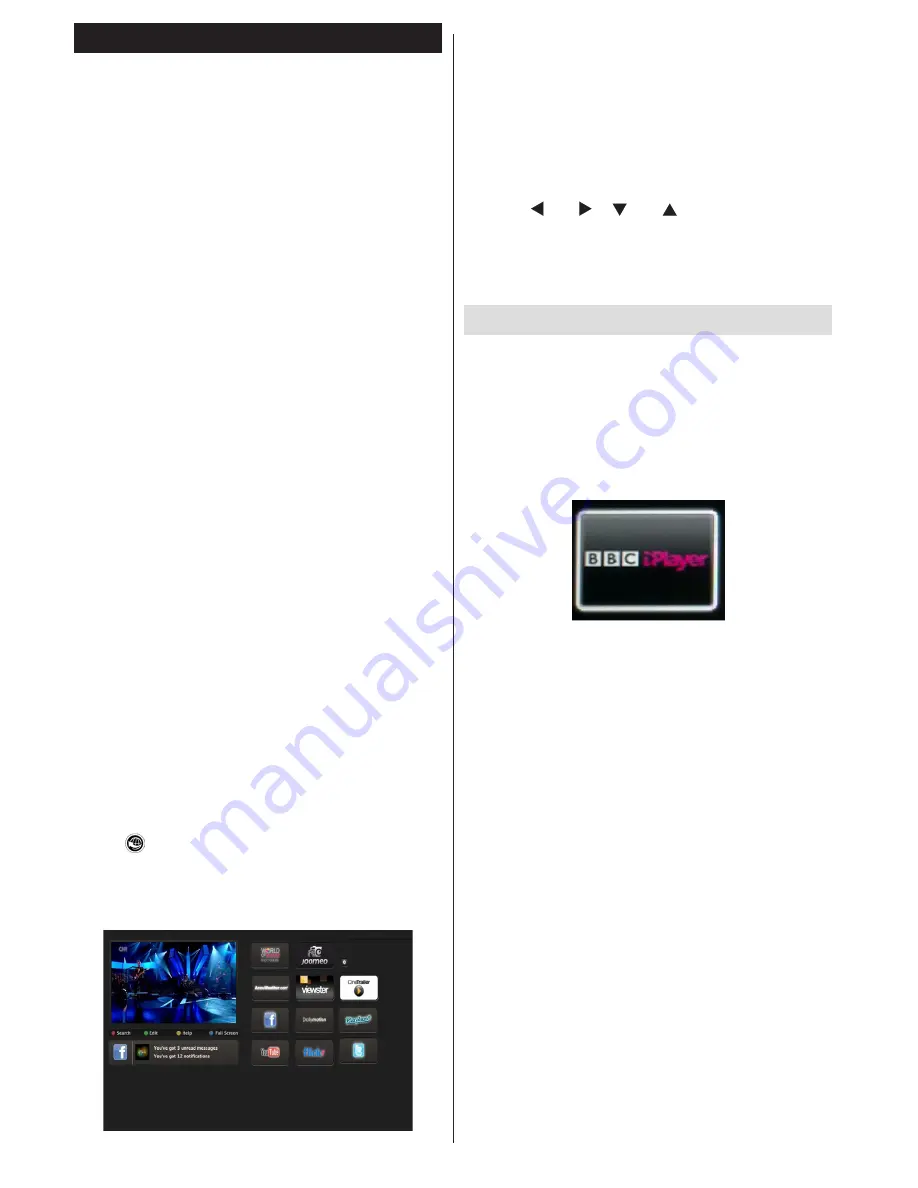
English
- 20 -
WIRELESS DISPLAY
Wireless Display is a standard for streaming video and
sound content by Wi-Fi Alliance. This feature provides
the ability to use your TV as wireless display device.
Using with mobile devices
There are different standards which enable sharing of
screens including graphical, video and audio content
between your mobile device and TV.
Plug the wireless USB dongle to TV first, if the TV
doesn’t have internal WiFi feature.
Then press the Source button on the remote and
switch to Wireless Display source.
A screen appears stating that the TV is ready for
connection.
Open the sharing application on your mobile device.
These applications are named differently for each
brand, please refer to the instruction manual of your
mobile device for detailed information.
Scan for devices. After you select your TV and
connect, the screen of your device will be displayed
on your TV.
Note: This feature can be used only if the mobile
device supports this feature. Scanning and connecting
processes differ according to the programme you
use. Android based mobile devices should have the
software version V4.2 and above.
Internet Portal
You can access PORTAL mode using your TV. To do
this, an active internet connection is required. Follow
the steps on Connecting to a Wired/Wireless(optional)
Network section to connect your TV to internet. After
the connection is established, you can select or view
portal options.
Note: Broadband internet connection is required
for high quality viewing. Ensure that the internet
connection is made properly. You must set the
Country and Language data correctly in the First Time
Installation for the proper operation of internet portal.
Press “ ” button on your remote control and portal
application options will be displayed. Application
options will be displayed as the template below.
Available applications’ contents may change
depending on the application content provider.
Note on PIP Window
If you switch to portal mode while watching TV
channels, current programme will be displayed on
the PIP window. You can change channels using
P+/P- buttons.
Current HDMI content will be displayed on the PIP
window, if you switch to portal mode while watching
HDMI source.
Use the “ ” or “ ”, “ ” or “ ” to navigate between
the items on Portal screen. Press the
OK
button to
confirm your selection. Press the
BACK
button to go
to the previous screen.
Press the
EXIT
button to quit the Internet portal mode.
iPlayer Application
You can access BBC iPlayer using your TV. To do this, an
active internet connection is required. (See connecting
to a Wired/Wireless Network section to connect your
TV to internet). After the connection is established, you
can select BBC iPlayer among the portal options. (See
Internet Portal)
Press the
OK
button on your remote control to start the
BBC iPlayer application.
Note:
Broadband internet connection (minumum
2mbps) is required for high quality viewing.
Playing a Programme via iPlayer
Select a programme and press OK button. The
programme playback will begin.
You can press the
PAUSE
button to pause playback.
Press the
PLAY
button to resume the playback.
Use the
STOP
button to stop the playback.
Press the
EXIT
button to exit iPlayer. Press the
RETURN
button for going back to the previous screen.
Note: “Episode is unavailable.” message may be
displayed on the screen if a problem occurs during the
playback.
Searching a Programme
Highlight the Search tab using the navigation buttons
and press the
OK
button. Use the virtual keyboard to
type the letters. Select letters and press the
OK
button.
When finished, highlight Search option and press the
OK
button.


























