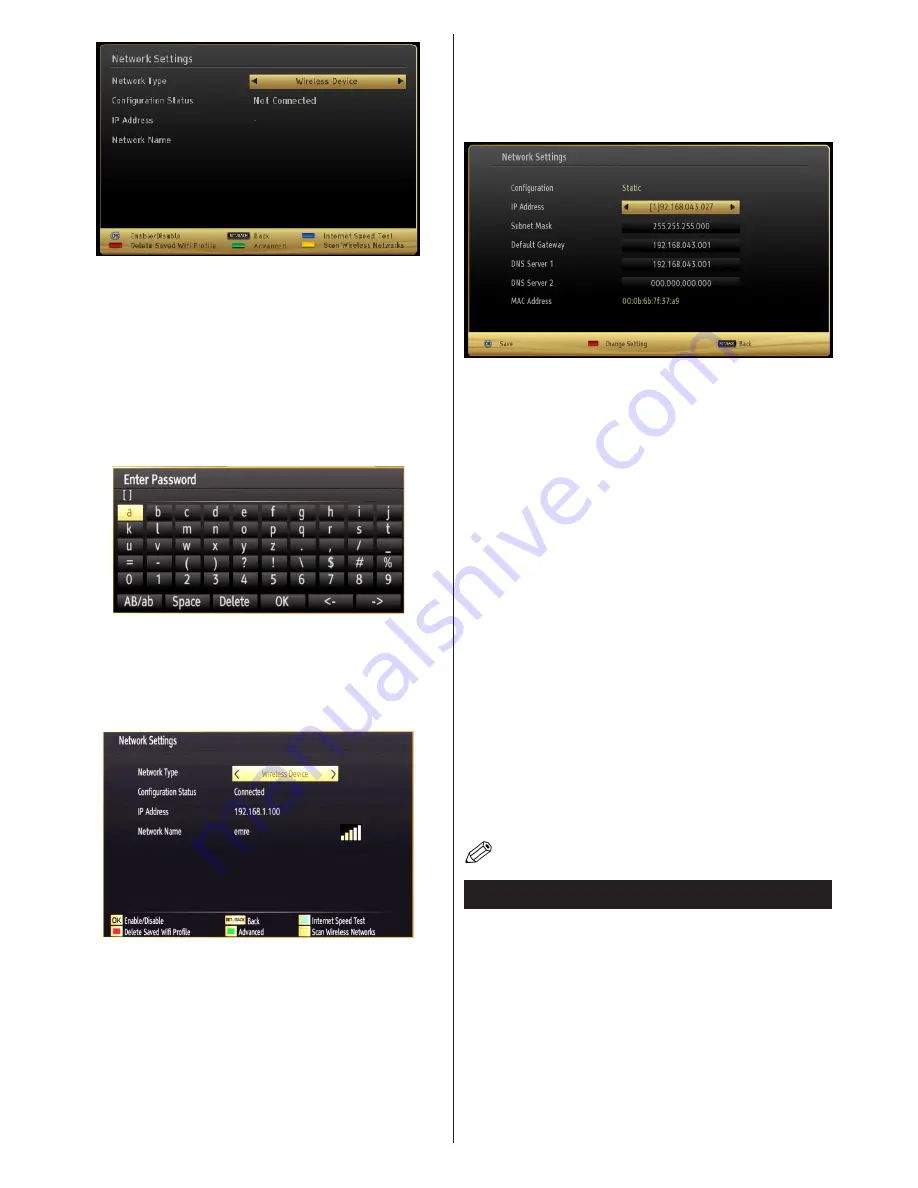
English
- 18 -
Press
YELLOW
button to scan wireless network from
network settings menu. Afterwards, available network
list will be displayed. Please select your desired network
from the list.
If the selected network is protected with a password,
please enter the correct key by using the virtual
keyboard. You can use this keyboard via
navigation
buttons
(Left/Right/Up/Down) and
OK
button on the
remote control.
Wait until the IP the address is shown on the screen.
This means that the connection is now established. To
disconnect from a wireless network, you should highlight
Configuration Status
and press
OK
.
You can navigate between menu tabs by pressing left/
right buttons. The help bar on the bottom of the dialog
shows features that you may use. Press
BLUE
button
to check your internet connection speed.
You can check the signal strenght by using the network
settings menu for the wireless device mode.
Information
Configuration Status
: Displays wi-fi status as
connected or not connected.
IP Address
: Displays the current IP address.
Network Name
: Connected networks’ name will be
displayed.
Press
GREEN
button to switch to advanced mode and
then press
OK
button to edit settings.
Delete Saved Wifi Profiles
Saved profiles will be deleted if you press red button
while wireless device selection osd is on the screen.
Connecting to your Cell Phone via WiFi
(Optional)
• If your cell phone has WiFi feature, you can connect
your cell phone to your TV by using WiFi connection
via a router, in order to play content from your phone.
For this, your cell phone must have an appropriate
sharing software.
• Connect to your router following the steps stated above
in the Wireless Connection section.
• Afterwards, engage your cell phone with the router
and then activate sharing software on your cell phone.
Then, select files that you would like to share with
your TV.
• If the connection is established correctly, you should
now access the shared files of your cell phone via the
Media Browser of your TV.
• Enter Media Browser menu and playback device
selection OSD will be displayed. Select your cell
phone’s ident and press
OK
to continue.
Note: This feature may not be supported by some cell
phones.
Connectivity Troubleshooting
Wireless Network Not Available
Ensure that the firewalls of your network allows the TV
wireless connection. If the wireless network does not
function properly, try using the wired network in your
home. Refer to the Wired Connection section for more
information on the process.
If the Net TV does not function, check the modem (router)
first. If the router does not have a problem, check the
internet connection of your modem.
Try searching for wireless networks again, using the
Network Settings menu screen.














































