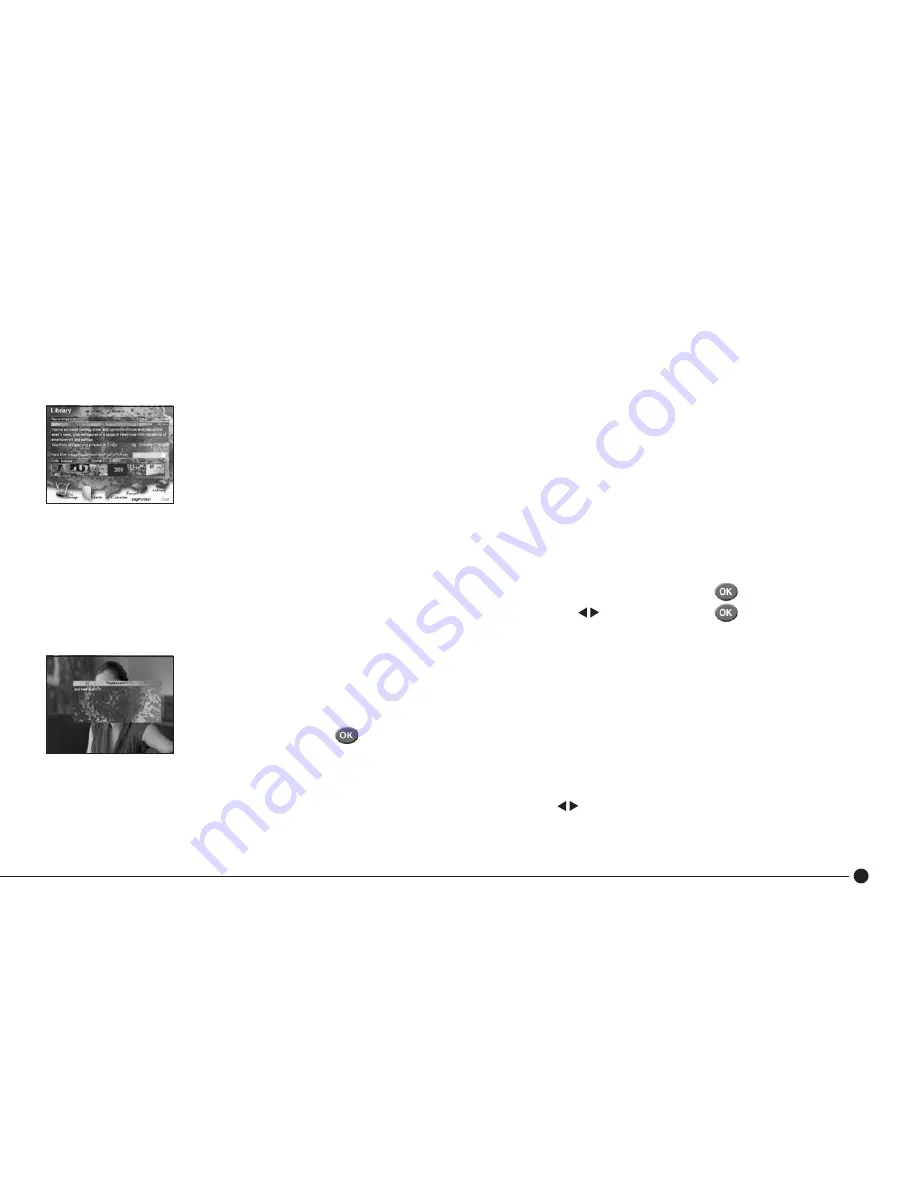
21
Playback Recorded Programmes
All recorded programmes are listed in the on screen
Library
.
■
Press Library on your remote to display a list of recorded programmes, with the most recent recording appearing first.
■
Use
▲▼
to scroll through the list to view all recordings.
When the programme title is highlighted, snapshot images are displayed below that index the recording into 5
minute intervals or scenes for quick and easy navigation - the scene number and duration into each
programme are also indicated.
■
To play a recorded programme from the beginning, use
▲▼
to highlight the programme and press
■
To play a recorded programme from a specific scene as displayed, use to highlight and press
Create New Scenes
Add new scenes during the playback of a recording to create further indexing for more accurate navigation e.g. to easily omit
the viewing of unwanted programming.
■
During playback, press
at the precise point where you want the scene to begin
■
Press
Green
to confirm you want to add the new scene.
The new scene will be displayed when you next enter
Library
.
To delete a particular scene, ensure the programme is highlighted, use
to highlight and press
Red
then
Yellow
.
Deleting scenes does not delete any part of the programme, only the snapshot image displayed in
Library
.
Using the DVR
















































